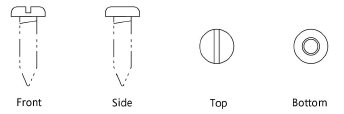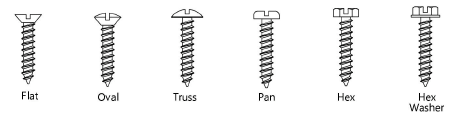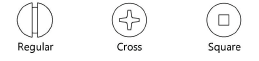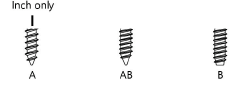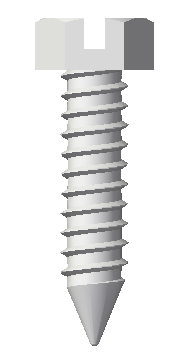Sheet metal screws
Sheet metal screws
|
Mode |
Tool |
Tool set |
|
Modes for The Symbol Insertion tool |
Sheet Metal Screw
|
Detailing |
The Sheet Metal Screw tool and Sheet Metal Screw - 3D tool share the same position on the tool set. Click and hold the mouse on the visible tool to open the Pop-out tools list and select the desired tool.
To insert a sheet metal screw (self-tapping screw):
Click the tool and mode.
Click to place the object, and click again to set the rotation. The first time you use the tool in a file, a properties dialog box opens. Set the default parameters. The parameters can be edited later from the Object Info palette.
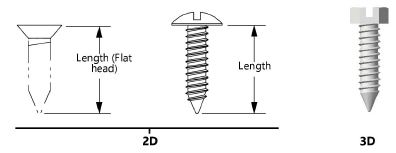
Click to show/hide the parameters.Click to show/hide the parameters.
|
Parameter |
Description |
|
View (2D only) |
Select the 2D view
|
|
Series |
Select inch or metric to display the appropriate nominal sizes |
|
Head Type |
Select the sheet metal screw head type
|
|
Slot Type |
Specify the slot type
|
|
Point Type |
Select the sheet metal screw point type
|
|
Nominal Size |
Select an inch or metric nominal size |
|
Length |
Enter the length under the screw head (or overall length for flat head screws) |
|
Show Threads |
Draws the sheet metal screw with threads
|
|
Show Center Line (2D only) |
Draws the sheet metal screw with center line(s) |