 Placing point of connection objects
Placing point of connection objects
|
Tool |
Tool set |
|
Point of Connection
|
Irrigation |
The Point of Connection tool places a Point of Connection (POC) object, which represents the source of water for the irrigation system. Normally, there is only one POC for the system. There are two types of POC: service line and custom. A service line has a known and predictable static pressure value. Custom types of POC include pumps and cisterns or other types of water sources.
To place a POC on the drawing:
Click the tool.
Click Point of Connection on the Tool bar to select a resource from the Resource Selector. Select from one of the point of connection libraries, or select a custom resource from Custom POCs.vwx and set its properties after placement.
Click Preferences to open the object properties dialog box and specify the tool’s default parameters.
Click to show/hide the parameters.Click to show/hide the parameters.
|
Parameter |
Description |
|
POC Name |
Names the object, which is useful for labels, irrigation schedules, and other worksheets. Since a POC is designated for use with the Design Zone tool, it is useful to provide a name for the POC object, especially when there is more than one POC for the site. |
|
Note |
Adds a note about the object, which is useful for labels, irrigation schedules, and other worksheets, and also for making notes when saving red symbol definitions |
|
Graphics |
|
|
Symbol Name |
Displays the name of the symbol used to represent the POC; <default symbol> indicates that the default POC symbol is used |
|
Replace Symbol |
Selects a different POC symbol; choose the symbol from the appropriate category |
|
Symbol Scale |
Scales the symbol with respect to the layer scale by the specified scale factor; a factor of less than one decreases the size of the symbol, while a factor of more than one increases its size |
|
Show Pressure |
Places a pressure label on the drawing |
|
Show Flow |
Places a flow rate label on the drawing |
Click once to place the POC. If placing the POC over an existing pipe or irrigation pipe network, the connecting pipe is highlighted and the POC is automatically connected to the network.
Adjust the location of the POC labels by dragging the label control point.
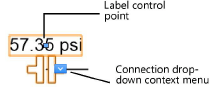
The parameters can be edited from the Object Info palette. Available parameters depend on the POC type.
Click to show/hide the parameters.Click to show/hide the parameters.
|
Parameter |
Description |
|
Save Point of Connection |
Saves the selected POC as a red symbol definition in the active file; this would typically be done for a POC with modified data |
|
POC Name |
Specifies the POC name, which is useful for labels, irrigation schedules, and other worksheets. Since a POC is designated for use with the Design Zone tool, it is useful to provide a name for the POC object, especially when there is more than one POC for the site. |
|
Note |
Adds a note about the object, which is useful for labels, irrigation schedules, and other worksheets, and also for making notes when saving red symbol definitions |
|
Water Source Type |
Indicates whether the POC originates from a service line or from a custom water source |
|
Display in Drawing |
Select either Design Information or Calculated Information to affect the display of all calculated values and coverage zones in the drawing; see Concept: Design and calculation parameters for irrigation |
|
Design Information |
The POC must be connected to display information |
|
Required Pressure |
Specifies the pressure required to operate the zone with the greatest designed pressure requirements |
|
Pressure Differential |
Specifies the additional pressure in the designed system once the required pressure has been considered Pressure differential = output pressure - required pressure |
|
Greatest Zone Flow |
Indicates the flow rate needed to operate the zone with the greatest designed pressure requirements |
|
Flow Differential |
Reports the additional available flow rate in the designed system once the required flow has been considered Flow differential = max safe flow - greatest zone flow |
|
Calculated Information |
The POC must be connected to display information |
|
Output Pressure |
Displays the amount of pressure produced by the POC, depending on the data, and therefore, the water source type |
|
Greatest Zone Flow |
Indicates the flow rate needed to operate the zone with the greatest pressure requirements |
|
Flow Differential |
Reports the additional available flow rate in the system once the required flow has been considered Flow differential = max safe flow - greatest zone flow |
|
Data |
|
|
Output Pressure (custom water source) |
Enter the amount of pressure produced by the POC at all times |
|
Max Safe Flow (custom water source) |
Specify the maximum flow rate safely provided by the POC |
|
Source Static Pressure (service line water source) |
Enter the pressure in the pipes arriving from the water service provider |
|
Service Line Type (service line water source) |
Select the type of service line that runs from the water supply pipe to the irrigation system |
|
Service Line Size (service line water source) |
Select the service line size that can safely be provided by the service line |
|
Service Line Length (service line water source) |
Enter the length of the service line from the source to the POC |
|
Service Line Max Velocity (service line water source) |
Enter the maximum velocity provided by the service line |
|
Source Elevation Change (service line water source) |
Specify the change in elevation from the water source to the POC; if positive, the POC is higher in elevation than the source |
|
Water Meter (service line water source) |
When a water meter is attached to the service line between the source and the POC, select this option and specify the water meter size |
|
Water Meter Size (service line water source) |
Select the size of the water meter from the list, or select Edit List to access the catalog of water meter sizes; see Concept: Using the irrigation catalog |
|
Comment |
Adds an informational note to the catalog data |
|
Output (service line water source) |
|
|
Line Pressure Loss |
Displays the pressure loss for the service line, as determined by the service line type, size, length, and max flow |
|
Elevation Pressure Change |
Displays the pressure change due to elevation differences, based on the Source Elevation Change parameter |
|
Meter pressure loss (water meter) |
When a water meter is attached, displays the calculated pressure loss, based on the size of the water meter and the Max Safe Flow |
|
Additional Pressure Loss |
Enter any additional pressure loss to be included in the Output Pressure calculation |
|
Output Pressure |
Displays the calculated pressure produced by the POC, after modifying the Source Static Pressure by considering values specified or calculated in Line Pressure Loss, Elevation Pressure Change, Meter pressure loss, and any Additional Pressure Loss |
|
Service Line Max Flow (water meter) |
Displays the maximum flow at which the Service Line Velocity does not exceed the Service Line Max Velocity |
|
Water Meter Max Flow (water meter) |
Displays the maximum flow rate for the water meter, as determined based on the Water Meter Size and the Source Static Pressure values |
|
Max Safe Flow |
Displays the calculated flow rate safely provided by the POC. When there is no water meter, this value represents the maximum flow at which the service line velocity does not exceed the maximum velocity set for the service line. When a water meter is present, displays the lesser value of either the Service Line Max Flow or the Water Meter Max Flow. |
|
Service Line Velocity |
Displays the calculated velocity of the service line, based on Max Safe Flow, Service Line Type and Service Line Size |
|
Graphics |
|
|
Symbol Name |
Displays the name of the symbol used to represent the POC; <default symbol> indicates that the default POC symbol is used |
|
Replace Symbol |
Selects a different POC symbol; choose the symbol from the appropriate category |
|
Symbol Scale |
Scales the symbol with respect to the layer scale by the specified scale factor; a factor of less than one decreases the size of the symbol, while a factor of more than one increases its size |
|
Attach Tag/Label |
Automatically attaches a Tag/Label object to the object. The last selected tag/label for the object type is applied; click the tag/label to edit its properties (see Adding labels to irrigation objects). |
|
Show Pressure |
Places a pressure label on the drawing |
|
Show Flow |
Places a flow rate label on the drawing |
