 Concept: Schematic views
Concept: Schematic views
This is an overview of the schematic view functionality and appearance. It explains how schematic views interact with the 3D model, and it points you to further information about creating and editing schematic views.
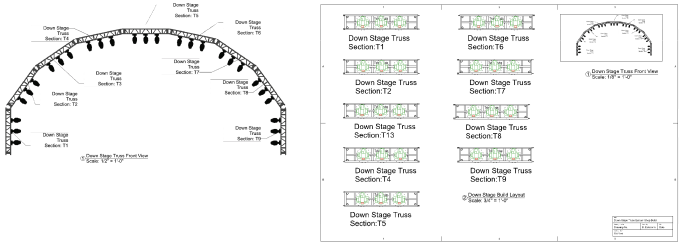
Capabilities and appearance
The Create Schematic View command uses the 3D model to create easy-to-read 2D views for paperwork. Specify the 2D view for each schematic view while preserving the 3D model’s orientation and view settings. For example, print schematic shop drawings in Top view while maintaining a Front view of the model for section viewports. See Creating schematic views for details.
To reduce file size, schematic views do not duplicate model objects. Instead, they provide a live 2D reference of the 3D model geometry. Run the Replace Lighting Device, Find and Modify, and Spotlight Numbering commands on schematic objects, and the model objects update simultaneously. You can edit the properties of model objects from the Object Info palette of their schematic views; see Schematic view properties. Data tags placed on schematic objects display data from the referenced model objects; see Adding data tags and labels.
Schematic views are interactive; you can move, rotate, and mirror schematic rigging and load objects (schematic loads must be in the same plane as the schematic rigging). Much like the 3D model, when a schematic rigging object is repositioned, the attached loads move and rotate with it; see Concept: Attaching loads to rigging objects. Because schematic views are 2D only, they do not participate in Braceworks calculations.
Schematic views can show equipment that is obstructed from view in the model. For example, under-hung devices can be offset from the truss in a schematic Top view. Witness lines connect the offset devices to their hanging points on the truss. Hanging points define where the associated loads are calculated in the 3D model (Braceworks required). Optionally, a footprint on the schematic rigging object indicates the space occupied by the load.
To control the attributes and visibility of witness lines and footprints, set their classes on the Spotlight preferences: Loads and Rigging pane.
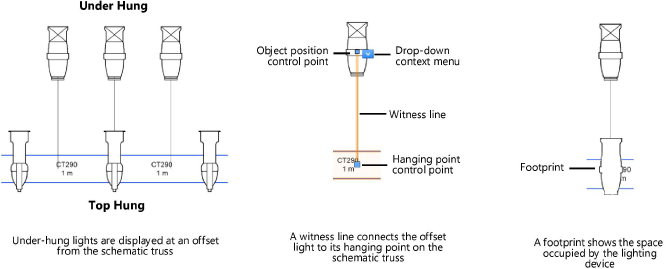
Interactions with the 3D model
The model and its schematic views have a parent-child relationship. They interact in the following ways:
|
Action in model |
Result in schematic view |
|
Add a rigging object to the system |
None |
|
Move or rotate a rigging object |
None |
|
Delete a rigging object |
Deletes the schematic rigging object and any attached loads |
|
Add a load to a rigging object |
Adds a load on the schematic rigging object |
|
Move a load's hanging point on the associated rigging object |
Moves the schematic load on its rigging object. If the schematic load is offset, only its hanging point moves on the rigging object. The load’s offset position does not change, but its witness line updates to stay connected with the new hanging point. See Moving schematic loads by control points. |
|
Move a load from one rigging object to another |
Moves the schematic load onto the rigging object, if a schematic view of that rigging object exists; otherwise, the load is removed from the schematic view |
|
Rotate a load |
None |
|
Remove or delete a load |
Deletes the schematic load |
|
Attach an accessory to a lighting device |
Adds an accessory to the schematic lighting device |
|
Specify the 2D label legend of a lighting device |
Applies the 2D label legend to the schematic lighting device |
|
Number light plot objects |
Numbers the schematic objects |
|
Modify lighting device color from the Spotlight preferences: Lighting Devices: Classes and Color pane |
Applies the color settings to the schematic lighting devices |
When the 3D model is edited, schematic views may not update automatically to reflect the changes; see Updating schematic views for more information.
|
Action in schematic view |
Result in model |
|
Move or rotate a rigging object |
None |
|
Delete a rigging object |
None |
|
Add a load to a rigging object |
Adds a load on the referenced rigging object |
|
Move a load's hanging point on the associated rigging object |
Moves the referenced load on its rigging object |
|
Move a load to an offset position |
None |
|
Move a load from one rigging object to another |
Moves the referenced load onto the referenced rigging object |
|
Rotate a load |
None |
|
Remove or delete a load |
None |
|
Attach an accessory to a lighting device |
Adds an accessory to the referenced lighting device |
|
Number light plot objects |
Numbers the referenced objects; for automatic numbering, the order is determined by the placement of schematic objects |
