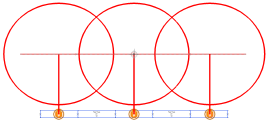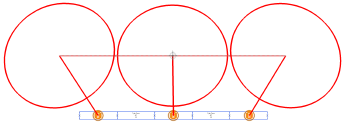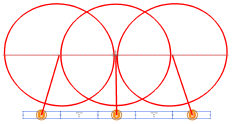Focusing lighting devices along a path
Focusing lighting devices along a path
|
Tool |
Tool set |
|
Focus Lighting Devices Along Path
|
Lighting |
The Focus Lighting Devices Along Path tool distributes the focus of lighting devices along a path. Draw a path with the polyline modes or use pre-existing geometry—including polygons, focus points, loci, NURBS curves, 2D lines, and 2D shapes.
The throw distance is automatically calculated to place the center of each light beam on the path. A dynamic preview of the beam angles and centerlines shows where the lights will focus. You can automatically create a focus point object for each lighting device.

|
Mode |
Description |
|
Closest Point
|
Focuses each lighting device to its closest point on the path.
|
|
Evenly Between
|
Distributes the focus evenly along the path, placing a beam at either endpoint
|
|
Evenly Inside
|
Distributes the focus evenly along the path, with space at either endpoint
|
|
Along Existing Path
|
Use an existing object as the focus path; NURBS curves, focus point objects, 2D lines, 2D shapes such as rectangles, 2D and 3D polygons, and 2D and 3D loci are supported. |
|
Along 2D Path
|
Draw a focus path using the selected polyline creation options |
|
Polyline creation options |
Select the method for drawing the focus path; see Creating polylines |
|
Create Focus Points
|
Creates a focus point object with the specified Prefix for each lighting device |
|
Prefix |
When Create Focus Points is enabled, enter a prefix for the focus points |
To focus lighting devices along a path:
Select the lighting devices to focus, and click the tool.
Alternatively, activate the tool by right-clicking in the drawing and selecting Focus Lighting Devices Along Path from the document context menu.
To change the lighting device selection at any time, press and hold the Alt key (Windows) or Option key (Mac) to activate the Selection tool in boomerang mode.
Click the distribution mode.
To create a focus point object for each lighting device, click Create Focus Points and enter a prefix for the focus points.
Do one of the following:
Click Along Existing Path mode. Move the cursor over an existing path in the drawing. Valid focus path objects are highlighted, and a dynamic preview of each light’s beam angle and centerline displays. Click to select the path.
Click Along 2D Path mode. Click the desired polyline mode, and click in the drawing to create the focus path; a dynamic preview of each light’s beam angle and centerline displays as you draw the path.
If a closed 2D shape is drawn or selected for the path, Evenly Between mode places a beam on the first vertex and Evenly Inside mode places a beam on either side of the first vertex. The spacing between beams is identical for both modes.
The focus is distributed along the path. Each lighting device’s Pan, Tilt, and Throw Distance values are updated on the Object Info palette; see Lighting device properties. If Create Focus Points was enabled, a focus point object is created for each device and placed on the path.