 Inserting a photometer
Inserting a photometer
|
Mode |
Tool |
Tool set |
|
Modes for The Symbol Insertion tool |
Photometer
|
Lighting |
To insert a photometer:
Ensure that each lighting device contributing to the illumination is focused.
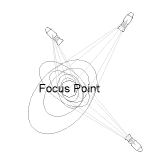
The light beams do not have to be drawn for calculations to be made.
Click the tool and modes.
Click to place the object in the drawing, and click again to set the rotation.
The first time you use the tool in a file, a properties dialog box opens. Set the default parameters. The parameters can be edited later from the Object Info palette.
Click to show/hide the parameters.Click to show/hide the parameters.
|
Parameter |
Description |
|
Rotation |
Specifies the number of degrees to rotate the object (0.00 is horizontal) |
|
Text Style |
Select a text style from a library or the current file. To use the style defined for the object’s class, select <Class Text Style>. To format the text using options on the Text menu, select <Un-Styled>. See Using text styles and Formatting text. |
|
Show Elevation |
Displays the object’s elevation along with the photometric value |
|
Show Zero |
Displays an elevation value of zero |
|
Show 3D Labels |
Displays photometric labels in 3D views |
|
Calculate Using Only Visible Beams |
To reduce calculation time, determines the photometric value based on only lighting devices with Draw Beam selected |
|
Use Threshold Settings |
Displays the object in a color that corresponds to the specified threshold ranges |
|
Threshold Settings |
Opens the Threshold Settings dialog box, to specify the threshold values and the colors for the threshold ranges |
|
Refresh |
Refreshes the photometer display after changes have been made to the lighting conditions |
After placing the photometer, set its Z value from the Object Info palette; illumination values vary depending on the photometer’s elevation.
