 Defining a compound material
Defining a compound material
Compound materials, such as framed insulation or reinforced concrete, are created by combining existing simple material resources. The individual materials are represented combined in the drawing, but their product data and classifications remain separate for reporting and budgeting.
Compound materials cannot be nested inside another compound material.
To create a compound material resource:
Confirm that the simple material resources needed to make the compound material are available for selection.
Do one of the following:
From the Resource Manager, click New Resource, select Material, and then click Create.
From the Resource Manager, select Materials from the list of resource types on the Tool bar, and then click New Material.
To base a new material on an existing material, from the Resource Manager, right-click on the existing material and select Duplicate from the context menu. Name and save the new resource to the active file. Right-click on the new resource, and select Edit from the context menu.
The Define Material or Edit Material dialog box opens.
Enter a name, description, mark (if any), and keynote (if any) for the material.
The name, description, and simple or compound type display when the cursor hovers over a material in the Resource Manager. The description typically includes information such as the common use of the material, its composition, size information if relevant, and so on.
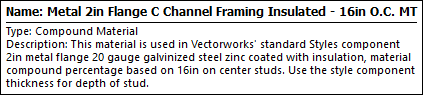
For Material is, select Compound.
The Edit Material dialog box does not offer the Material is option; the material type can only be set during creation.
Select a simple material from the Resource Selector, and click Add >.
The material is added to the compound material list.
To remove a simple material from the compound material, select it from the list, and click < Delete.
Enter the percentage of the selected material within the compound material. Each simple material in a compound material can be set to 1-100%; materials do not have to total 100%.
In worksheets and reports, a compound material always reports the entire volume and entire area, regardless of the simple materials that compose it.
To indicate which simple material’s attributes to display in the drawing, click to place a check mark in the Show column for that material.
Optionally, to make the material available for use later, save it as described in Creating custom resource libraries.
