Reshaping NURBS surfaces
|
Tool |
Tool set |
Shortcut |
|
Reshape
|
Basic |
- (hyphen) |
The Reshape tool allows you to use free-form movement to move, rotate, and scale vertices to reshape NURBS surfaces.
This tool can potentially create surfaces which cannot be further manipulated.

|
Mode |
Description |
|
Move NURBS Surface Vertex
|
Changes the position of the selected vertex or vertices only |
|
Move NURBS Surface U Vertices
|
Changes the position of all vertices in a row in the U direction |
|
Move NURBS Surface V Vertices
|
Changes the position of all vertices in a row in the V direction |
|
Translate and Rotate
|
Uses the Translate and Rotate 3D dragger to manipulate vertices to reshape and rotate the selected object |
|
Scale
|
Uses the Scale 3D dragger to change the scale of part of the selected object |
|
Re-position
|
Repositions the 3D dragger without affecting the selected object. Because free-form movements are performed relative to the 3D dragger's center, some operations can only be completed if the 3D dragger is repositioned away from a selected vertex. |
|
Align to Surface
|
Keeps the Z axis of the 3D dragger aligned to the NURBS surface's normal at the selected vertex |
|
Align to Working Plane
|
Keeps the 3D dragger aligned to the working plane; see Concept: Understanding the working plane |
Translating and rotating NURBS surface vertices
To translate and rotate vertices in a NURBS surface:
Select the NURBS surface to reshape.
Click the tool, a move mode, Translate and Rotate submode, and an alignment mode.
Click the vertices to move; to select multiple vertices at one time, click with the Shift key pressed or click and drag to create a marquee around the desired vertices.
The Translate and Rotate 3D dragger displays. See Reshaping with the 3D dragger for more information about the 3D dragger's controls, and Repositioning the reshape 3D dragger if you need to reposition the 3D dragger.
Click the 3D dragger's appropriate linear, planar, or rotational control and move the dragger to reshape; the active control displays in yellow during the operation. As you move the dragger, the change previews.
The 3D dragger moves differently depending on the alignment mode, and dragger control.

A planar control reshape with the four corner vertices selected in Move NURBS Surface Vertex mode and Align to Surface mode

A rotational control reshape in Move NURBS Surface Vertex mode and Align to Working Plane mode
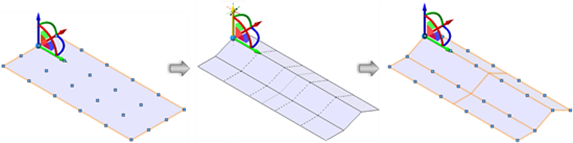
A linear control reshape with one vertex selected in Move NURBS Surface U Vertices mode and Align to Surface mode
Click to complete the transformation. The 3D dragger remains in place, to facilitate another reshape.
Scaling NURBS surface vertices
To scale vertices in a NURBS surface:
Select the NURBS surface with a section to scale.
To scale an entire object, see Scaling objects.
Click the tool, a move mode, Scale submode, and an alignment mode.
Click the vertices to move; to select multiple vertices at one time, click with the Shift key pressed or click and drag to create a marquee around the desired vertices.
The Scale 3D dragger displays. See Reshaping with the 3D dragger for more information about the 3D dragger's controls, and Repositioning the reshape 3D dragger if you need to reposition the 3D dragger.
Click the 3D dragger's appropriate linear or planar control and move the dragger to scae; the active control displays in yellow during the operation. As you move the dragger, the change previews.
The 3D dragger moves differently depending on which move mode and alignment mode are selected, and which dragger control is clicked.
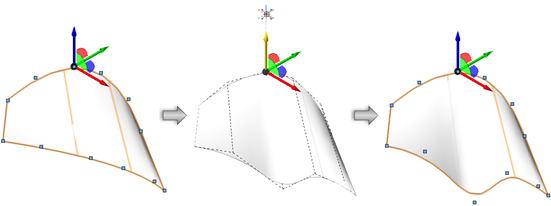
A linear control scale in Move NURBS Surface Vertex mode and Align to Working Plane mode

A planar control scale with one vertex selected in Move NURBS Surface V Vertices mode and Align to Surface mode
Click to complete the scale operation. The 3D dragger remains in place, to facilitate another reshape.
Functionality similar to the Reshape tool is available from the Object Info palette Shape tab; see Editing vertex-based objects.








