Repositioning the reshape 3D dragger
|
Tool |
Tool set |
Shortcut |
|
Reshape
|
Basic |
- (hyphen) |
The Reshape tool's 3D dragger can be moved from its default position relative to the selected object, to allow greater control and flexibility in free-form reshaping.
Using the Re-position mode does not affect which 3D dragger appears in the drawing area.
To reposition the 3D dragger:
Begin to use the Translate and Rotate mode or Scale mode and the appropriate alignment mode as described in Reshaping 3D polygons with Transform mode, Reshaping NURBS curves with Transform mode, or Reshaping NURBS surfaces.
With the 3D dragger present in the drawing area, click Re-position mode.
Click the 3D dragger and move the mouse to reposition it. Click again to place the 3D dragger. The 3D dragger does not have to be located on the object being reshaped.
The 3D dragger repositions differently depending on which reshape alignment mode is selected, and which part of the dragger is clicked; click the appropriate linear, planar, or rotational control to effect the desired move. The selected control displays in yellow during the operation.
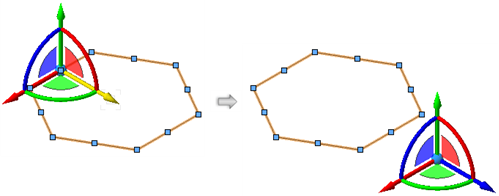
Click Translate and Rotate mode or Scale mode to initiate the next edit.

