Reshaping NURBS curves with Transform mode
|
Mode |
Tool |
Tool set |
Shortcut |
|
Transform
|
Reshape
|
Basic |
- (hyphen) |
Use the Reshape tool's Transform mode to effect a variety of free-form reshape movements, depending on the submodes selected.
For more basic vertex-based reshaping, including adding and deleting vertices before transform operations, see Reshaping NURBS curves.
Translating and rotating NURBS curve vertices
To translate and rotate vertices in a NURBS curve:
Select the NURBS curve to reshape.
Click the tool and mode, and then click Translate and Rotate submode, and an alignment mode.
Click the vertices to move; to select multiple vertices at one time, click with the Shift key pressed or click and drag to create a marquee around the desired vertices.
The Translate and Rotate 3D dragger displays. See Reshaping with the 3D dragger for more information about the 3D dragger's controls, and Repositioning the reshape 3D dragger if you need to reposition the 3D dragger.
Click the 3D dragger's appropriate linear, planar, or rotational control and move the dragger to reshape; the active control displays in yellow during the operation. As you move the dragger, the change previews.
The 3D dragger moves differently depending on the alignment mode and dragger control.

A linear control reshape in Align to Working Plane mode
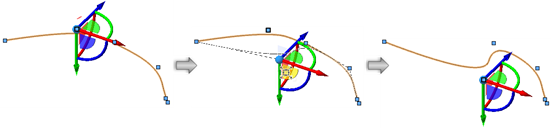
A planar control reshape in Align to Curve mode

A rotational control reshape in Align to Curve mode with the 3D dragger repositioned
Click to complete the transformation. The 3D dragger remains in place, to facilitate another reshape.
Scaling NURBS curve vertices
To scale vertices in a NURBS curve:
Select the NURBS curve with a section to scale.
To scale an entire object, see Scaling objects.
Click the tool and mode, and then click Scale submode, and an alignment mode.
Click the vertices to scale; to select multiple vertices at one time, click with the Shift key pressed or click and drag to create a marquee around the desired vertices.
The Scale 3D dragger displays. See Reshaping with the 3D dragger for more information about the 3D dragger's controls, and Repositioning the reshape 3D dragger if you need to reposition the 3D dragger.
Click the 3D dragger's appropriate linear or planar control and move the dragger to scale; the active control displays in yellow during the operation. As you move the dragger, the change previews.
The 3D dragger repositions differently depending on the alignment mode and dragger control.
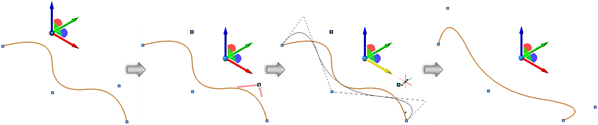
A linear control scale in Align to Working Plane mode with two vertices selected
Click to complete the scale operation. The 3D dragger remains in place, to facilitate another reshape.


