Transforming a subdivision model
The Transform mode of the Edit Subdivision tool allows you to perform a variety of operations on a subdivision object, depending on the secondary modes selected. The Translate and Rotate mode activates a 3D dragger with linear, planar, and rotational handles to reshape the selected face, edge, or vertex of the cage mesh. The Scale mode activates a 3D dragger with linear and planar handles that allow you to scale the selected face, edge, or vertices of the cage mesh.
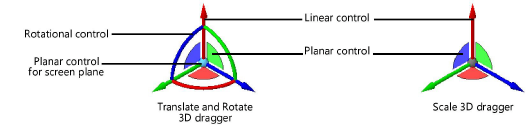
Selected cage mesh entities, and the corresponding section of the subdivision model, are completely deleted from the drawing if you press the Delete key while in Transform mode; deleting a face in this way creates the open edges required for some subdivision edits. Deleted cage mesh and model faces can be restored by Bridging open edges of a subdivision model or by Closing a hole in a subdivision model. A face of the subdivision model can be removed in such a way that it can be added back to the model later by Making a hole in a subdivision model.
Three additional modes make it easy to select the portion of the cage mesh to be transformed. The Re-position mode allows you to reposition the 3D dragger without affecting the selected object. The Align to Cage mode keeps the 3D dragger aligned to the selected cage mesh entity, and the Align to Working Plane mode keeps the 3D dragger aligned to the working plane. A context menu command available while in Transform mode or Mirror Modeling mode allows you to select all the edges that form a loop with a single command.
