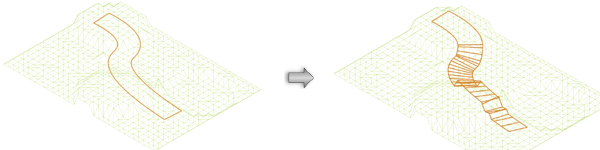Sending objects to the surface
Sending objects to the surface
|
Command |
Workspace: Path |
|
Send to Surface |
Architect: AEC > Terrain Landmark: Landmark |
Trees, parking areas, retaining walls, site retaining modifiers, irrigation, foliage objects, and other site objects may need to be placed on the surface of the site model, on landscape areas, or on hardscapes. For this purpose, use the Send to Surface command.
Plant objects are automatically sent to the surface of the site model, and this command simply resets them to the site model surface. Plants cannot be sent to the surface of a hardscape or landscape area.
Landscape areas cannot use this command; select the site model for a landscape area from the Site Model Layer parameter of a selected landscape area.
This command is also effective for stakes, 3D loci, 3D polygons, 3D primitives, extrudes, sweeps, meshes, slabs, light objects, walls, and symbols with a 3D component. If a 2D polyline or 2D polygon is selected, it will first be converted into its 3D equivalent before being sent to the surface.
This command also works for Extrude Along Path objects; you can fit the 3D portion of the path object to the surface.
To send an object to the surface:
The layer with the object to send to the surface should be made the active layer.
Move the object to the desired location on the surface of the site model, landscape area, or hardscape. The object needs to be on a visible design layer.
Select the command.
Alternatively, right-click on the object and select the context command (Landmark required).
If the object is a retaining wall, pad with retaining edge site modifier, or Extrude Along Path object, do one of the following:
If the object is a retaining wall or pad with retaining edge site modifier, the Send to Surface dialog box opens. Select the method of sending the object to the surface.
Click to show/hide the parameters.Click to show/hide the parameters.
|
Parameter |
Description |
|
Elevate the retaining edge |
Sets the existing vertices of the retaining edge or retaining wall left/right edge to the surface elevation |
|
Fit the retaining edge |
Fits the retaining edge or retaining wall left/right edge to the surface, modifying existing vertices and/or adding new vertices |
|
Elevate the pad |
Sets the elevation of the retaining edge pad or retaining wall pad to the surface elevation; the edges remain unchanged |
If the object is an Extrude Along Path object, the Send Extrude Along Path to Surface dialog box opens. Select the method of sending the object to the surface.
Click to show/hide the parameters.Click to show/hide the parameters.
|
Parameter |
Description |
|
Elevate the object |
Elevates the object to meet the surface elevation; path vertices remain unchanged |
|
Fit the path |
Fits the path of object to the surface, modifying existing vertices and/or adding new vertices |
The Choose Surface dialog box opens. Select the surface where the object should be sent.
The correct Z value is given to the object’s insertion point, bottom-most point, or specified portion, placing the object on the surface.