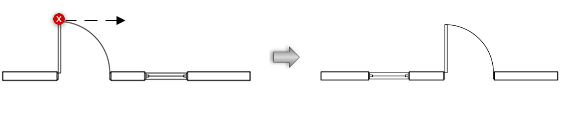Moving symbols in walls with the Selection tool
|
Tool |
Tool set |
Shortcut |
|
Selection
|
Basic |
X |
The Selection tool moves symbols or plug-in objects within walls. Several symbols can be selected and moved at once. Symbols within walls and symbols outside of walls cannot be selected at the same time.
Symbols within the same wall can be nudged a short distance with a keyboard shortcut defined in the Edit pane of the Vectorworks preferences (see Vectorworks preferences: Edit pane).
To move one or more symbols within a wall:
While in Top/Plan view, click the Selection tool from the Basic palette.
Toggle Wall Insertion mode on or off, depending on the desired result.
|
Action |
Description |
|
Select one or more symbols inserted in a wall, with Wall Insertion mode on |
Inserted symbols can be dragged out of the wall (and into another wall if desired) |
|
Select one or more symbols not inserted in a wall, with Wall Insertion mode on |
Selected symbols can be inserted into a wall by dragging them over the wall |
|
Select one or more symbols inserted in a wall, with Wall Insertion mode off |
The symbols are moved within the wall. When one of the objects in the selection reaches the end of the wall, none of the objects can be moved farther in that direction. |
Select the symbol or symbols.
Position the cursor near the symbol to be moved. When the resize cursor displays, drag the symbol.