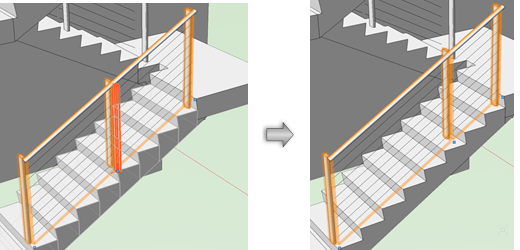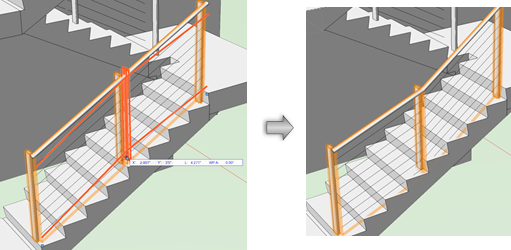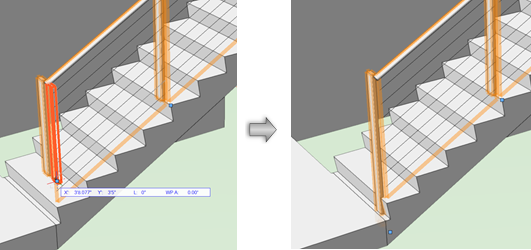Editing railings
Editing railings
Editing railing parameters
Once railings have been created, the Object Info palette parameters can edit the properties of individual railings, if the style allows editing. To access the full set of railing properties, click the Settings button to open the Railing Settings dialog box. See Railing settings.
Editing railing geometry
|
Tool |
Tool set |
Shortcut |
|
Reshape
|
Basic |
- (hyphen) |
Edit the railing geometry by selecting the Reshape tool in either Top/Plan or a 3D view. The available modes depend on the view. The regular 2D reshape modes are available (except for Hide or Show Edges mode), along with the following special 3D modes. See Reshaping objects for general information about the tool.
Handles display on each post or on each railing segment, depending on the editing mode. To move handles precisely while editing, enter values in the Data bar.
As you move, add, or delete posts with the Reshape tool, you might change the length of associated segments. This also automatically adds or removes posts for those segments.
|
Mode |
Description |
|
Add Post
|
Adds a post to the railing |
|
Delete Post
|
Deletes the post from the railing |
|
Move Post Along Path
|
Moves the post along the railing line, depending on spacing and style settings
|
|
Move Post Vertically
|
Moves the post vertically
|
|
Reshape Bottom of Post
|
Changes the post length; press the Shift key while dragging to constrain the post length adjustment along the same vertical line
|
|
Selective Display of Post
|
Toggles the display of a clicked post |
|
Selective Display of Segment
|
Allows you to toggle the next three submodes on or off, to show or hide various parts of the railing |
|
Top Rail and Supports
|
Toggles the display of the top rail and the supports |
|
Handrail
|
Toggles the display of the handrail |
|
Infill
|
Toggles the display of the infill |
|
Gravity
|
Re-aligns the railing with the 3D object underneath it; this is useful if the object changed its elevation, or if you've flipped a railing. Gravity mode works in a "down" direction. If the bottom of a post is below the surface of a site model, for example, Gravity mode will not move it up. First you would have to change the elevation(Z value) of the railing so that it is above the site model. |