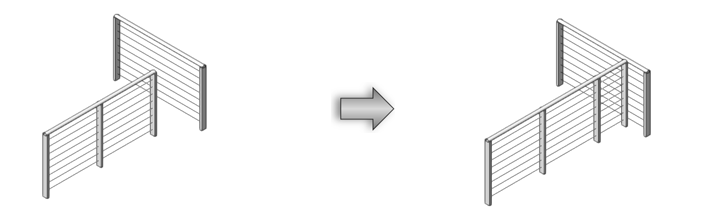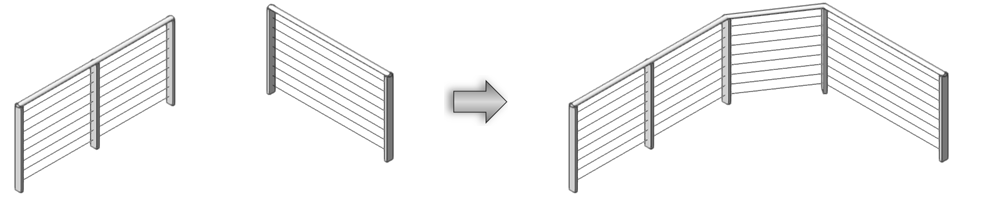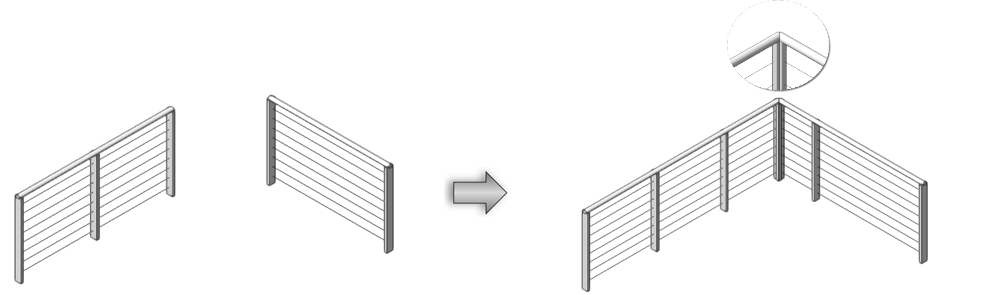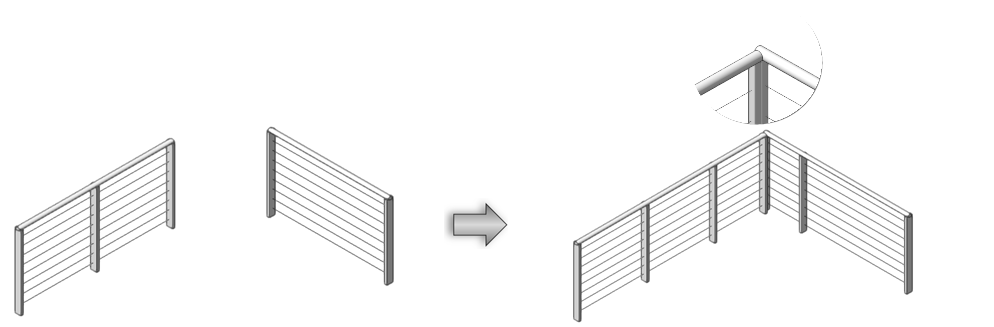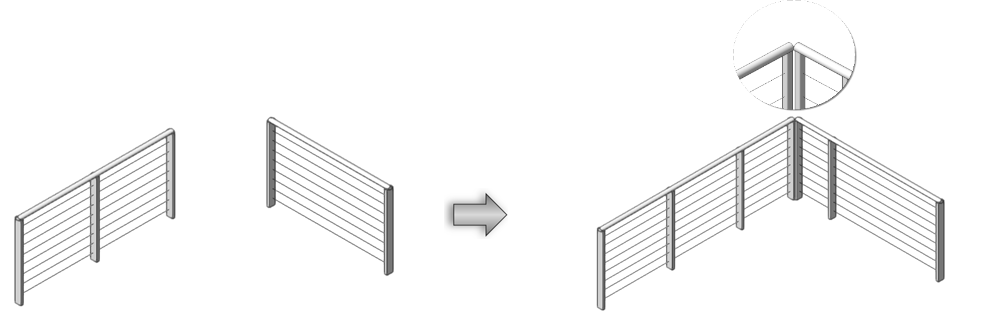Joining railings
Joining railings
|
Tool |
Workspace: Tool set |
|
Railing Join
|
Architect and Landmark: Building Shell Spotlight: Event |
The Railing Join tool connects railing objects in a variety of ways.
When joining railings, their styles should generally match; for example, trying to join a railing with an exterior handrail to one with an interior handrail while maintaining these styles will not work. If you are trying to combine railings (Dual Railing Combine mode), a dialog box opens, allowing you to select which style you would like to use; alternatively, you can connect, but not combine, the railings.
If the two railings to join have ending posts at different elevations, the Pick Object to set Post Elevation dialog box opens. Either use the arrows to select one of the posts to use for the elevation value, or select the option to Use average elevation of end posts.
|
Mode |
Description |
|
Single Railing Connect
|
Trims or extends the first selected object to join a second object
|
|
Dual Railing Connect
|
Trims or extends both objects to join them at their endpoints or intersections. Set the desired submode for the angles of the connected ends: Miter Connect: Both ends mitered at the join Blunt Connect: Both ends cut square at the join Blunt Connect on Both Sides: Both ends cut square, and joined at the closest intersection point |
|
Dual Railing Combine
|
Trims or extends to join two objects, combining them into one object at their endpoints or intersections
|
|
Join Railing with New Segment
|
Creates a new railing segment, if needed, to join the two objects
|
|
Miter Connect
(Dual Railing mode)
|
Miters the objects at the join
|
|
Blunt Connect
(Dual Railing mode)
|
Cuts the object ends vertically at the join
|
|
Blunt Connect on Both Sides
(Dual Railing mode)
|
Cuts the object ends vertically at the join; both objects are extended or trimmed to the closest intersection point
|
|
Match Elevations
(not available when creating new segments) |
When enabled, matches the elevation of the top rail heights so that the objects connect or combine seamlessly. The first rail meets the second rail. |
To connect a railing to another one:
Click the tool and mode.
Click the object to connect, and then click the object to connect it to. The objects are highlighted. The first object is trimmed or extended to join the other object.