 Managing curb corners
Managing curb corners
|
Mode |
Tool |
Tool set |
Shortcut |
|
Edit Positions
|
Reshape
|
Basic |
- (hyphen) |
A curb can have as many different corner configurations as needed, including multiple 3D symbols and specified cuts. You can set up if-then statements to automatically use the appropriate symbol for each situation when setting up a curb style or curb preferences; see Curb preferences: Corner Configurations pane. However, certain individual curbs may require different settings than the default statements, or for small curbs you may choose not to establish default corner statements; you can edit each individual corner in a curb using the Reshape tool.
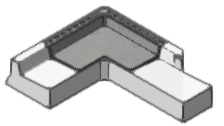
To change the treatment of an individual corner:
Select a curb.
Click the tool and mode, and click Edit Dialogs submode.
Click the blue handle on the corner to edit.
The Edit Corner dialog box opens.
Click to show/hide the parameters.Click to show/hide the parameters.
|
Parameter |
Description |
|
Corner Treatment |
Select a corner treatment; if no treatment is specified, the corner is mitered by default. This setting can be changed again later, to allow for more conceptual designs early in the process, with final details, including symbols if needed, added later. |
|
Replace with |
If Corner Symbol is selected for the Corner Treatment, opens the Resource Selector to select a symbol to use for the row. When using a curb style, any available symbol can be selected; this isn't limited to symbols already in the style. |
|
Flip Across Curb Path |
If a symbol is used, flips the symbol across the curb path |
|
Flip Along Curb Path |
If a symbol is used, flips the symbol along the curb path |
|
Elevation |
If available, enter a different corner elevation |
|
Rotate |
Enter a rotation angle, if desired |
|
Reset to Style Settings |
Reset the corner to its original settings; this removes any replaced symbols and returns the curb to how it was drawn at installation |
|
Preview |
Displays the selected symbol and position relative to the curb |


