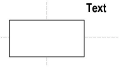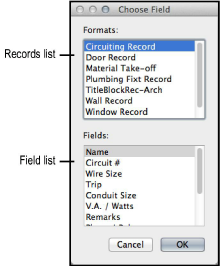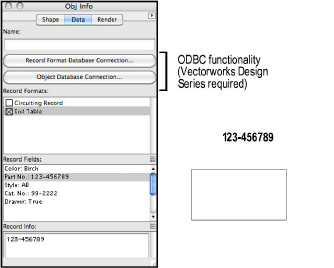Linking Text to Record Formats
The Link Text to Record command links the text within a symbol definition to a field of the attached record. This is particularly useful for labeling symbols in a drawing with unique information, such as a part list number or price. To use this command, symbols and record formats must already exist in the drawing file. The link is made within a symbol’s definition.
To link text to records within a symbol definition:
-
Edit the 2D symbol definition as described in Editing Symbol Definitions.
-
In the Edit Symbol window with nothing selected, create a line or block of text.
Ensure the text is formatted with the desired font and style. The actual text is not important at this point. If desired, create and assign a class to the text.
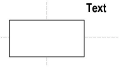
-
Select the text and place it in the exact location where the record data value is to display.
-
With the text still selected, select Tools > Records > Link Text to Record.
The Choose Field dialog box opens.
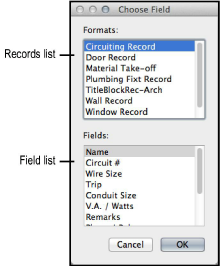
-
Select the record format from the Records list.
-
In the list of fields, select the field of the selected record to associate with the text.
-
Click OK.
Vectorworks adds the text object to the symbol definition, as well as all existing instances on the drawing. The default value of the selected field replaces the “dummy” text.
-
Click Exit Symbol at the top right of the drawing window to return to the drawing.
Place the symbol on the drawing. The text linked to the record displays the field information. If necessary, to edit the value for that particular instance, select the field where the text was assigned from the Object Info palette Data tab. In the Edit Field box, enter the text to display in the symbol; the linked field information displays on the attached symbol.
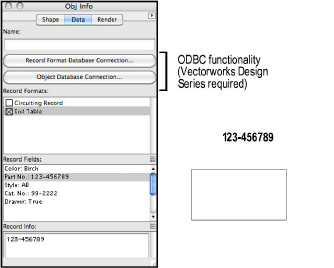
~~~~~~~~~~~~~~~~~~~~~~~~~
Creating Record Formats
Attaching Record Formats to Symbols and Objects
Editing Record Formats
Database Connectivity
Modifying Objects by Record Value

vectorworks.net