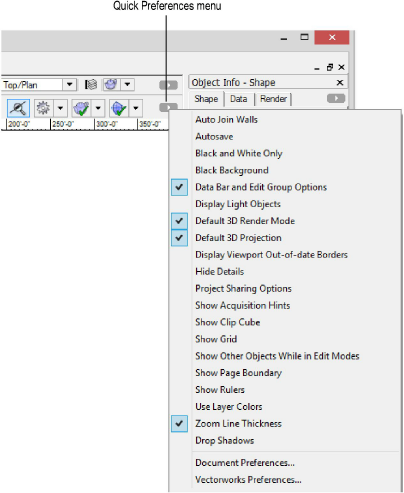
The most commonly used Vectorworks, document, and interactive preferences are available for access from buttons on the Tool bar. Other commonly used settings, such as those for the clip cube, are similarly available. The Quick Preferences menu controls which buttons display on the Tool bar. The Data Bar and Edit Group Options list and the Zoom Line Thickness, Default 3D Render Mode, and Default 3D Projection preferences are enabled by default on the Quick Preferences menu.
Select the desired item to display its shortcut button on the Tool bar, if it is not already present. A check mark to the left of an item indicates that it is selected. Buttons display in the order the item was selected, so the first selected item displays the furthest left on the Tool bar. If the application window is resized, the Tool bar will truncate the display of buttons when necessary and replace them with ellipses on the right.
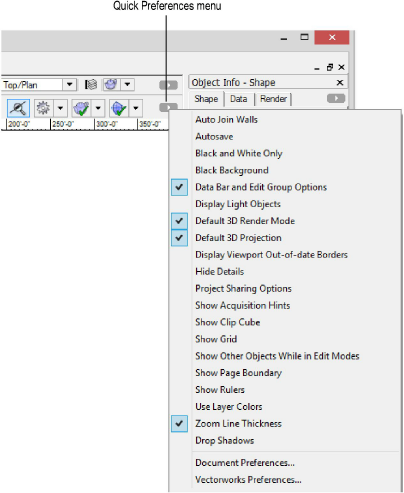
Menu Commands |
Description of Button Functionality |
Auto Join Walls
|
Displays the Auto Join Walls preference button (see Vectorworks Preferences: Edit Tab) |
Autosave
|
Displays the Autosave preference button (see Vectorworks Preferences: Autosave Tab) |
Black and White Only
|
Displays the Black and White Only preference button (see Document Preferences: Display Tab) |
Black Background
|
Displays the Black Background preference button (see Vectorworks Preferences: Display Tab)
|
Data Bar and Edit Group Options
|
Displays the Data Bar and Edit Group Options list (see Data Bar and Edit Group Options) |
Display Light Objects
|
Sets the display of light objects (see Vectorworks Preferences: Display Tab). The icon indicates the currently selected option. |
Default 3D Render Mode
|
Sets the preferred 3D render mode, which is applied whenever a drawing is switched from Top/Plan to a 3D view (see Vectorworks Preferences: 3D Tab) |
Default 3D Projection
|
Sets the preferred 3D projection, which is applied whenever a drawing is switched from Top/Plan to a 3D view (see Vectorworks Preferences: 3D Tab) |
Display Viewport Out-of-date Borders
|
Displays the Display Viewport Out-of-date Borders preference button (see Document Preferences: Display Tab) |
Hide Details
|
Displays the Hide Details preference button (see Document Preferences: Display Tab) |
Project Sharing Options
|
Sets the highlighting style for objects that are checked out from a shared project (see Checking Out and Releasing Objects) |
Show Acquisition Hints
|
Displays the Show Acquisition Hints preference button (see Vectorworks Preferences: Interactive Tab) |
Show Clip Cube
|
Displays the Show Clip Cube button (see Viewing a Model with the Clip Cube) |
Show Grid
|
Displays the Show Grid preference button (see Grid Snapping) |
Show Other Objects While in Edit Modes
|
Displays the Show Other Objects While in Edit Modes preference button (see Vectorworks Preferences: Display Tab) |
Show Page Boundary
|
Displays the Show Page Boundary preference button (see Page Setup) |
Show Rulers
|
Displays the Show Rulers preference button (see Vectorworks Preferences: Display Tab) |
Use Layer Colors
|
Displays the Use Layer Colors preference button (see Document Preferences: Display Tab) |
Zoom Line Thickness
|
Displays the Zoom Line Thickness preference button (see Vectorworks Preferences: Display Tab) |
Drop Shadows
|
Displays the Drop Shadows preference button (see Document Preferences: Display Tab) |
Document Preferences |
Opens the Document Preferences dialog box (see Setting Document Preferences) |
Vectorworks Preferences |
Opens the Vectorworks Preferences dialog box (see Setting Vectorworks Preferences) |
~~~~~~~~~~~~~~~~~~~~~~~~~
