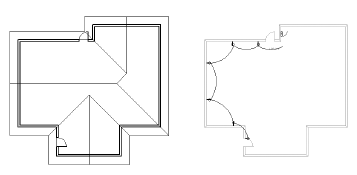
The class visibilities and attributes of a selected viewport can be changed from the sheet layer or the design layer. This does not change the class properties or the class visibility for the original design layers or for other viewports. The viewport attributes can be tailored for presentation; several copies of the same viewport can appear completely different.
Class overrides and data visualization cannot be used for a viewport at the same time.
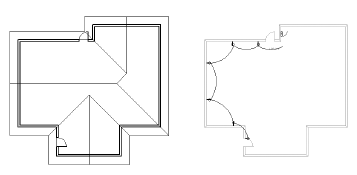
To override viewport class properties:
Select the viewport.
From the Object Info palette, click Classes.
The Viewport Class Properties dialog box opens. The dialog box functionality is slightly different for referenced (Vectorworks Design Series required) and non-referenced (internal) viewports. Change class visibilities and/or make class attribute overrides for the selected viewport.
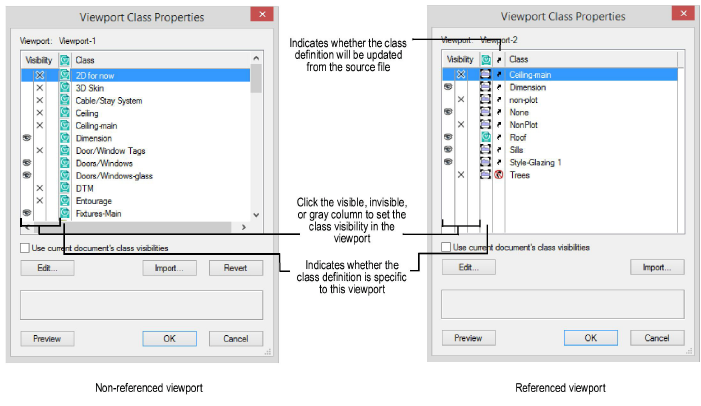
Click to show/hide the parameters.
Click OK to apply the class visibility and attribute changes to the selected viewport.
~~~~~~~~~~~~~~~~~~~~~~~~~
