 Framing a Roof
Framing a Roof Framing a Roof
Framing a RoofA roof object can be automatically framed with rafters, collars (collar beams), ridges, and other roof elements with the Roof Framer command. The command creates framing member objects. If Enable Auto-classing is selected in the Standard Naming dialog box, all roof framing members will be automatically placed in the Structural-Framing class.
This command does not work on roof face objects.
To automatically frame a roof:
Select the roof face or roof object.
Select AEC > Framing > Roof Framer.
The Roof Framer dialog box opens.
Select the tab for the type of roof framing element to create, and select the check box to create the framing element. More than one type can be selected at the same time; other framing elements can be added later.
An individual framing element can be added with the Framing Member tool, available from the Detailing tool set.
Enter the framing parameters for each desired framing element as described in the following sections.
Instead of aligning the framing to the top or bottom of the roof, the framing can be aligned to a roof component when components have been defined or when they are included as part of a roof style. Select Use Roof Components and then select the component for alignment from the Select Roof Component list.
For each selected roof framing element, click Object Attributes to specify its appearance.
The Attributes dialog box opens. See Applying Object Attributes for information on applying graphic attributes, and Applying and Mapping Textures for information on texture parameters.
Click to show/hide the parameters.
Click OK to return to the Roof Framer dialog box.
Click OK to frame the roof.
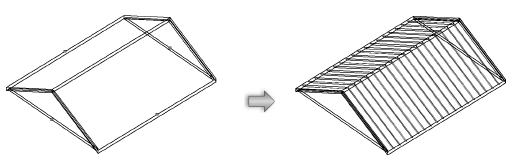
~~~~~~~~~~~~~~~~~~~~~~~~~
