 Inserting Doors in Vectorworks Design
Series
Inserting Doors in Vectorworks Design
Series Inserting Doors in Vectorworks Design
Series
Inserting Doors in Vectorworks Design
Series
To insert a door in Vectorworks Design Series:
Select the Door tool from the Building Shell tool set.
Alternatively, if placing a curtain wall door into a curtain wall, select a panel with the Edit Curtain Wall tool, and then right-click (Windows) or Ctrl-click (Mac) on the panel and select Insert Door from the context menu. The door is automatically inserted as a curtain wall door.
Do one of the following:
● To use an existing door resource, click Active Def on the Tool bar. From the Resource Selector, locate the desired resource, and double-click to activate it.
● To create a custom door, click Preferences from the Tool bar. The Door Settings dialog box opens. The settings are grouped into several panes of related parameters, which are listed on the left side of the dialog box. Select each pane and specify the door parameters. Click OK to set the door parameters and close the dialog box. These parameters can be edited for placed doors from the Object Info palette, as described in Door Properties.
Click in the drawing area or in a wall to set the insertion point of the door, and click again to set the rotation. The direction of a door inserted in a wall can be changed later by clicking Flip from the Object Info palette or from the context menu.
Several features of the door are described as “interior” or “exterior.” These include trim and wall-wrap parts. These elements are determined based on the internal and external faces of the wall. The left side of the wall (as viewed along the wall direction) is always “exterior,” and the right side is “interior” (see Wall Direction). Flipping the door does not flip these elements.
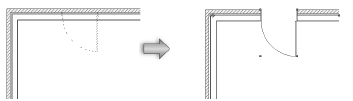
Creating Plug-in Object Styles allows you to create plug-in objects with a combination of parameters that are determined by the style or by instance. Style parameters have a fixed value established by the style; instance parameters can be set independently for each instance of the object in the drawing.
Click to show/hide the parameters.
Click to show/hide the parameters.
Click to show/hide the parameters.
3D Visualization options are not enabled for the Opening Configuration.
Click to show/hide the parameters.
Click to show/hide the parameters.
Jamb options are not enabled for the Opening Configuration or for curtain wall doors.
Click to show/hide the parameters.
Leaf options are not enabled for the Opening Configuration.
Click to show/hide the parameters.
Lights options are not enabled for the Opening Configuration or for curtain wall doors.
Click to show/hide the parameters.
Threshold options are not enabled for the Opening Configuration.
Click to show/hide the parameters.
Transom options are not enabled for the Opening Configuration or for curtain wall doors.
Click to show/hide the parameters.
Trim options are not enabled for the Opening Configuration or for curtain wall doors.
Click to show/hide the parameters.
Lintel options are not enabled for the Opening Configuration or for curtain wall doors.
Click to show/hide the parameters.
Hardware options are not enabled for the Opening Configuration.
Click to show/hide the parameters.
Kick Plates options are not enabled for the Opening Configuration or for curtain wall doors.
Click to show/hide the parameters.
Centerline markers options are not enabled for curtain wall doors.
Click to show/hide the parameters.
Interior wall detail options are not enabled for curtain wall doors.
Click to show/hide the parameters.
Exterior wall detail options are not enabled for curtain wall doors.
Click to show/hide the parameters.
The visibility of the overall 3D door is controlled by the Class setting from the Object Info palette; part settings are controlled from the Door Settings dialog box.
Click to show/hide the parameters.
 Door
Settings: Energos Pane
Door
Settings: Energos PaneDoors play a critical role in energy analysis calculations. Energy is lost through any door glass, and when the door is opened, but energy is also gained by solar radiation through the door glass. Accurately determining the R-Value/U-Value and the shading factor is essential for the overall energy analysis.
Vectorworks Architect is required to conduct an energy analysis; however, energy-related parameters can be specified here for informational purposes.
Click to show/hide the parameters.
Certain data fields represent calculated values and cannot be edited; as a result, the Field Name and Field Value appear dimmed for those data fields.
Click to show/hide the parameters.
~~~~~~~~~~~~~~~~~~~~~~~~~
