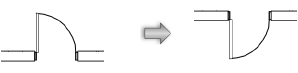Parameter |
Description |
Insert |
Changes the insertion point location in relation to the symbol position |
Break |
Changes the wall break style where the symbol is inserted |
Height |
Changes the height of the symbol in the wall |
Click to flip through a series of four positions until the desired orientation is reached.
Alternatively, right-click (Windows) or Ctrl-click (Mac) on the symbol and select Flip from the context menu. |
|
Set Position |
Activates the Move by Points tool in Reference Point mode; see Moving Symbols in Walls with the Reference Point Mode |
Scaling |
Scales the symbol instance; see Scaling Symbols from the Object Info Palette |
Replace |
Opens the Choose a Symbol dialog box to allow selection of a replacement symbol; see Replacing Existing Symbols |