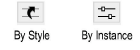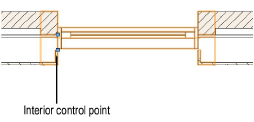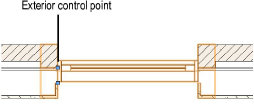Inserting Windows
in Vectorworks Fundamentals
To insert a window in Vectorworks Fundamentals:
Insert
a window symbol from the Resource Manager (see Inserting Symbols). The direction of a window
inserted in a wall can be changed later by clicking Flip
from the Object Info palette or from the context menu.
The Window tool
is available for Vectorworks Fundamentals software but is not present
in the Fundamentals workspace. It can be added to the Fundamentals
workspace (see Customizing Workspaces) and subsequently used to insert window objects.
Click
the Settings button from the Object
Info palette to open the Window Settings dialog box. Select each pane
and specify the window parameters. Click OK
to set the window parameters and close the dialog box.
Several features of the window are described
as “interior” or “exterior.” These include trim, shutters, and wall-wrap
parts. These elements are determined based on the internal and external
faces of the wall, not on the window’s exterior direction. The left side
of the wall (as viewed along the wall direction) is always “exterior,”
and the right side is “interior” (see Wall Direction). Flipping the window does
not flip these elements.
Window
Settings
Creating Plug-in Object Styles allows you to create plug-in objects
with a combination of parameters that are determined by the style or by
instance. Style parameters have a fixed value established by the style;
instance parameters can be set independently for each instance of the
object in the drawing.
Click
to show/hide the parameters.
Window Settings:
General Pane
Click
to show/hide the parameters.
Window Settings: 2D
Visualization Pane
Click
to show/hide the parameters.
Window
Settings: 3D Visualization Pane
3D Visualization options are not enabled for the Opening Sash configuration.
Click
to show/hide the parameters.
Window Settings:
ID Tag Pane
Click
to show/hide the parameters.
Window Settings:
Jamb and Sash Pane
Click
to show/hide the parameters.
Window Settings:
Sill Pane
Click
to show/hide the parameters.
Window Settings:
Transom Pane
Click
to show/hide the parameters.
Window Settings:
Trim Pane
Click
to show/hide the parameters.
Window Settings:
Muntins Pane
Click
to show/hide the parameters.
Window Settings:
Interior Wall Detail Pane
Click
to show/hide the parameters.
Window Settings:
Exterior Wall Detail Pane
Click
to show/hide the parameters.
Window Settings:
Classes Pane
The visibility of the overall 3D window is controlled by the
Class setting from the Object Info palette;
part settings are controlled from the Window Settings dialog box.
Click
to show/hide the parameters.
Window Settings:
Data Pane
Certain data fields represent calculated values and cannot
be edited; as a result, the Field Name and
Field Value appear dimmed for those data
fields.
Click
to show/hide the parameters.
~~~~~~~~~~~~~~~~~~~~~~~~~
Windows
Inserting Windows in Vectorworks Design Series
Window Properties
Creating Window Schedules
Creating a Custom Window Sash Opening
Window Terminology Specific to the United Kingdom
Symbols Within a Wall
Was
this page helpful?

vectorworks.net