 Transferring Outlet Attributes
Transferring Outlet Attributes
 Transferring Outlet Attributes
Transferring Outlet AttributesThe parameters from an existing outlet or drip outlet can be copied and transferred to new outlets, and outlets or drip outlets can be created on an existing pipe or along an existing shape defined by a polyline. This is a convenient way to quickly place outlets or drip outlets in the drawing.

To transfer outlet attributes:

To transfer drip outlet attributes:
Click the Outlet tool or Drip Outlet tool from the Irrigation tool set, and click Pickup mode from the Tool bar.
Click on an existing source outlet or drip outlet with the eyedropper cursor to obtain its attributes; valid outlet objects are highlighted as the cursor hovers over them. In the Tool bar, the Outlet option displays Select Outlet. The mode automatically switches to the previously used mode—either Insert or Mass Creation.
● If inserting outlets (Insert mode), they will use the properties from the source outlet.
● In Mass Creation mode, click on a valid object to receive outlets, such as a pipe, a line, a curved polyline, or a polyline that defines a shape. Valid objects are highlighted as the cursor hovers over them. Choosing a line or polyline distributes outlets or drip outlets along the line, while choosing a closed shape creates a rectangular or triangular array of outlets within the shape. The Tool Linear/Array Settings specified in the tool Preferences affect how the outlets are placed.
For an outlet, click to define the outlet’s radius, and then the spray pattern arc and orientation; for a drip outlet in Insert mode, click to draw the drip outlet polyline.
The outlets have all the attributes of the source outlet, and they are automatically connected to any existing pipes.
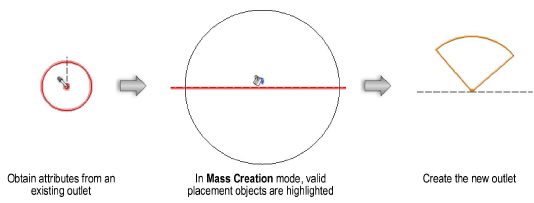
~~~~~~~~~~~~~~~~~~~~~~~~~