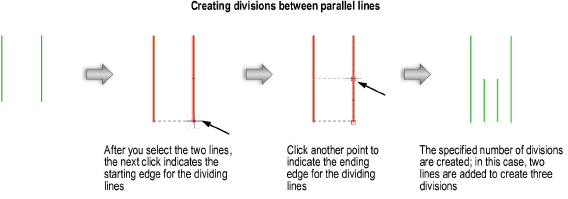
The Create Dividing Lines command creates lines that evenly divide the space between two existing lines. The existing lines can be angled or parallel to each other.
To create dividing lines:
Select Modify > Drafting Aids > Create Dividing Lines.
Select the two lines to create lines between.
Click to define first the starting point and then the ending point of the dividing lines. A perpendicular line (for parallel lines) or circle (for angled lines) indicates the edge along which the lines will start and end. If the starting point and ending point are on the same line or circle, loci will be created instead of lines.
When the Dividing Lines Settings dialog box opens, enter the number of equal divisions to create between the existing lines.
Click OK to create evenly spaced lines (or loci) between the existing lines.
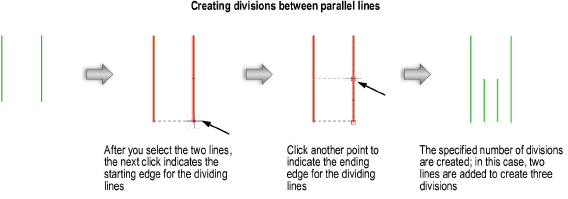
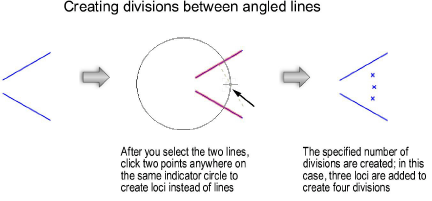
~~~~~~~~~~~~~~~~~~~~~~~~~