 Placing a basic device or device
symbol
Placing a basic device or device
symbol Placing a basic device or device
symbol
Placing a basic device or device
symbolMode |
Tool |
Tool set |
Basic Device
Insert Device
|
New Device
|
Schematics |

Mode |
Description |
Basic Device |
Inserts a generic device with no sockets, ready to customize |
Insert Device |
Inserts device from the Device Symbol list of symbol definitions |
Single Click (Insert Device mode) |
Places a single device at the click location |
Linear Array (Insert Device mode) |
Places an array of devices along the drawn line |
Device Symbol (Insert Device mode) |
Opens the Resource Selector to select a device resource for placement; double-click a resource to activate it |
To add a device:
1. Click the tool.
2.Do one of the following:
● Click Basic Device mode to place a basic, generic device.
● Click Insert Device mode, and then click Device Symbol on the Tool bar to select a resource from the Resource Selector.
Symbols from the System Symbols folder are not available for placement by the New Device tool.
3.Place the device. The placement method depends on the selected mode and sub-mode.
● In Basic Device mode, click once to set the start point; move the cursor to the opposite corner until the desired size is previewed. Click to insert the device.

● In Single Click sub-mode, click once to place the selected symbol instance.
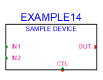
● In Linear Array sub-mode, click once to start the array; move the cursor to set the distance and direction of the linear array. Press the Shift key to constrain to the horizontal or vertical direction. The preview indicates the spacing and placement of the objects; the floating Data bar shows the Count. Click to place them.
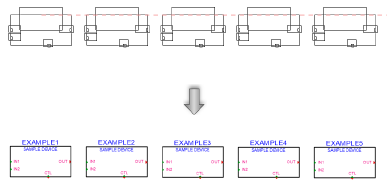
As the devices are placed, they are automatically numbered. Sequential autonumbering continues for devices with the same name prefix. Select an existing device, and then select the New Device tool, to restart the numbering from that device on.
The device parameters can be edited from the Object Info palette. To complete a basic device, the next step is to add sockets as described in Adding sockets, loops, and terminators.
 Click
to show/hide the parameters.
Click
to show/hide the parameters.
~~~~~~~~~~~~~~~~~~~~~~~~~