 Inserting a curved truss
Inserting a curved truss Inserting a curved truss
Inserting a curved trussMode |
Tool |
Workspace: Tool set |
Modes for The Symbol Insertion tool |
Curved Truss
|
● Designer: Detailing ● Spotlight: Rigging |
Insert and configure curved trusses with the Curved Truss tool. Curved trusses function as rigging objects, so lighting devices and other loads can attach directly to the truss. Curved trusses support full 3D rotation, and they can be used to create schematic views.
Curved truss parameters are illustrated by the following diagram.
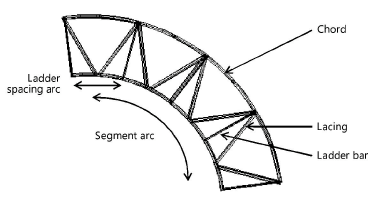
To add a curved truss to the light plot:
1. Click the tool and modes.
2.Click to define the truss insertion point. Click again to set the rotation of the curved truss.
The first time you use the tool in a file, a properties dialog box opens. Set the default parameters. The parameters can be edited later from the Object Info palette.
Trusses are 2D/3D hybrid objects. Complex trusses can increase the time required to render the model in 3D.
 Click
to show/hide the parameters.
Click
to show/hide the parameters.
If the final segment of a truss is shorter than the defined interval length, it is displayed in red when Highlight is selected.
|
Click here for a video tip about this topic (internet access required). |
~~~~~~~~~~~~~~~~~~~~~~~~~