 Modifying section lines graphically
Modifying section lines graphically Modifying section lines graphically
Modifying section lines graphicallyIn addition to modifying section line parameters as described in Editing section-elevation lines, the section line can be modified by changing its location, length, or shape.
To modify a section line:
1. Navigate to the section line by clicking Section Line Instances from the Object Info palette of a selected section viewport.
2.The section line is automatically selected for modification.
● Move the section line to a new location with the Selection tool.
● Shorten, lengthen, or rotate the line by dragging an end point with the Selection tool.
● Add vertices and change a straight section line to a broken section line with the Reshape tool.
● Reshape the section line with the Reshape tool.
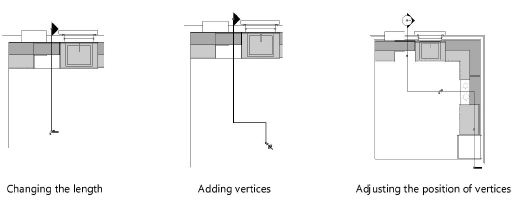
3.A section view with a finite depth has a special control point on a dashed line. To adjust the depth, drag the control point with the Selection tool.

4.Return to the section viewport by clicking Navigate to Viewport from the Object Info palette. Click Update from the Object Info palette to reflect the section line changes in the section view.
~~~~~~~~~~~~~~~~~~~~~~~~~