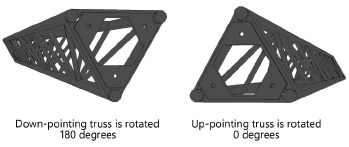Setting custom truss parameters
Setting custom truss parameters
Some truss parameters depend on manufacturer data or custom specifications. These parameters can be viewed and edited from the Truss Properties dialog box, either when Modifying truss symbol data or Creating a custom truss symbol.
Different parameters display for straight, corner, hinge, and circular (curved) trusses. Select the truss type from the Geometry Type list, and edit the parameters as needed.
Truss properties: Straight Truss
Click to show/hide the parameters.Click to show/hide the parameters.
|
Parameter |
Description |
|
Object Data |
|
|
Type |
Enter a truss system name |
|
Name |
Specify a catalog name for the truss element |
|
Length (L) |
Enter the installation length |
|
Total Weight |
Enter the total weight of the truss |
|
Distributed Weight |
Displays the distributed weight of the truss; this is calculated automatically based on the Length and the Total Weight. Changes here also affect the Total Weight value. |
|
Vertical symbol |
Indicates that the symbol will be inserted as a vertical truss; if deselected, a horizontal truss is assumed |
|
Cross Section Data |
|
|
UID |
Displays the ID of any currently selected cross section |
|
Change Cross Section |
Opens the Cross Section dialog box to select a cross section file to associate with the truss, as described in Specifying cross section data |
|
Height/Width |
If a generic (rigid) cross section was selected, or a cross section is not specified, enter the total installation height and width of the truss; otherwise, the height and width from the selected cross section display |
|
Connectable with |
Specifies the Type of cross section that the truss can connect to. The truss must be connectable with its own type. To list more than one cross section, separate them with semi-colons. |
|
Connection |
|
|
Start/End |
Select the type of connection for each end of the truss, or select No Connection; see Concept: Creating a connected rigging system. At insertion, Auto Connect mode uses the selections for proper truss connection. |
|
Roll Angle |
Sets the connection angle for triangle trusses. The truss object is rotated on its X axis. Up-pointing triangle trusses should be set to 0 (zero) degrees; down-pointing triangle trusses should be set to 180 degrees.
|
|
Geometry |
Displays a typical truss to show the parameter locations |
|
Edit Magnets in Symbol |
Opens the truss symbol in Object editing mode to adjust the magnets. See Adjusting magnets for more information. |
Truss properties: Corner Truss
Click to show/hide the parameters.Click to show/hide the parameters.
|
Parameter |
Description |
|
Object Data |
|
|
Type |
Enter a truss system name |
|
Name |
Specify a catalog name for the truss element |
|
Total Weight |
Enter the weight of the truss |
|
Cross Section Data |
|
|
UID |
Displays the ID of any currently selected cross section |
|
Change Cross Section |
Opens the Cross Section dialog box to select a cross section file to associate with the truss, as described in Specifying cross section data |
|
Height/Width |
If a generic cross section was selected, or a cross section is not specified, enter the total installation height and width of the truss; otherwise, the height and width from the selected cross section display |
|
Connectable with |
Specifies the Type of cross section that the truss can connect to. The truss must be connectable with its own type. To list more than one cross section, separate them with semi-colons. |
|
Connection |
Select the type for each connection and set its connection angle, or select No Connection; see Concept: Creating a connected rigging system. At insertion, Auto Connect mode uses the selections for proper truss connection. Depending on the selected Corner Type, various connection combinations become available. |
|
Geometry |
Displays a typical truss to show the parameter locations; enter the values below the diagram |
|
Corner Type |
Select the type of corner geometry; the diagram adjusts to display the required parameters |
|
Parameter values |
Depending on the selected Corner Type, different parameters are required. The diagram indicates where the parameters are located. For typical corners, length values are required. For Custom types, up to six points can be defined. Specify the coordinates at the middle of the truss where the center lines cross. Then select the corners of the connection points on the truss, and specify their coordinates relative to the insertion point. |
|
Edit Magnets in Symbol |
Opens the truss symbol in Object editing mode to adjust the magnets. See Adjusting magnets for more information. |
Truss properties: Hinge Truss
Click to show/hide the parameters.Click to show/hide the parameters.
|
Parameter |
Description |
|
Object Data |
|
|
Type |
Enter a truss system name |
|
Name |
Specify a catalog name for the truss element |
|
Total Weight |
Enter the total weight of the truss element |
|
Minimum Angle (A) |
Specify the minimum angle for the hinge truss |
|
Maximum Angle (A) |
Specify the maximum angle for the hinge truss |
|
Cross Section Data |
|
|
UID |
Displays the ID of any currently selected cross section |
|
Change Cross Section |
Opens the Cross Section dialog box to select a cross section file to associate with the truss, as described in Specifying cross section data |
|
Height/Width |
If a generic cross section was selected, or a cross section is not specified, enter the total installation height and width of the truss; otherwise, the height and width from the selected cross section display |
|
Connectable with |
Specifies the Type of cross section that the truss can connect to. The truss must be connectable with its own type. To list more than one cross section, separate them with semi-colons. |
|
Connection |
|
|
Start/End |
Select the type of connection for each end of the truss, or select No Connection; see Concept: Creating a connected rigging system. At insertion, Auto Connect mode uses the selections for proper truss connection. |
|
Roll Angle |
Sets the connection angle for triangle trusses. The truss object is rotated on its X axis. Up-pointing triangle trusses should be set to 0 (zero) degrees; down-pointing triangle trusses should be set to 180 degrees.
|
|
Geometry |
Displays a typical truss to show the parameter locations; enter the values below the diagram |
|
Hinge Type |
Select the type of hinge geometry; the diagram adjusts to display the required parameters |
|
Parameter values |
Depending on the selected Hinge Type, different parameters are required. The diagram indicates where the parameters are located. |
|
Edit Magnets in Symbol |
Opens the truss symbol in Object editing mode to adjust the magnets. See Adjusting magnets for more information. |
Truss properties: Circular Truss
Click to show/hide the parameters.Click to show/hide the parameters.
|
Parameter |
Description |
|
Object Data |
|
|
Type |
Enter a truss system name |
|
Name |
Specify a catalog name for the truss element |
|
Diameter (D) |
Enter the outer diameter of the circular truss |
|
Angle (A) |
Specify the arc angle of the truss from the start point to the end point |
|
Insertion point is center point |
Indicates that the center point of the truss is also its insertion point |
|
Total Weight |
Enter the total weight of the truss |
|
Distributed Weight |
Displays the distributed weight of the truss; this is calculated automatically based on the Length and the Weight. Changes here also affect the Total Weight value. |
|
Cross Section Data |
|
|
UID |
Displays the ID of any currently selected cross section |
|
Change Cross Section |
Opens the Cross Section dialog box to select a cross section file to associate with the truss, as described in Specifying cross section data |
|
Height/Width |
If a generic cross section was selected, or a cross section is not specified, enter the total installation height and width of the truss; otherwise, the height and width from the selected cross section display |
|
Connectable with |
Specifies the Type of cross section that the truss can connect to. The truss must be connectable with its own type. To list more than one cross section, separate them with semi-colons. |
|
Connection |
|
|
Start/End |
Select the type of connection for each end of the truss, or select No Connection; see Concept: Creating a connected rigging system. At insertion, Auto Connect mode uses the selections for proper truss connection. |
|
Roll Angle |
Sets the connection angle for triangle trusses. The truss object is rotated on its X axis. Up-pointing triangle trusses should be set to 0 (zero) degrees; down-pointing triangle trusses should be set to 180 degrees. |
|
Geometry |
Displays a typical truss to show the parameter locations |
|
Edit Magnets in Symbol |
Opens the truss symbol in Object editing mode to adjust the magnets. See Adjusting magnets for more information. |