 Multiple object connection
Multiple object connection
|
Command |
Path |
|
Object Connection |
Tools > Database |
When there are multiple similar objects that should be identically connected to database tables through attached record formats, it would be tedious to connect each one. The connection for multiple objects can be made at one time.
To connect a database to multiple objects:
Select several objects of the same type; for example, select several space objects.
Select the command. Alternatively, click Object Database Connection from the Data tab of the Object Info palette.
The Multiple Objects Database Connection dialog box opens. By selecting a format field and selecting search filter criteria, the table rows associated can be searched.
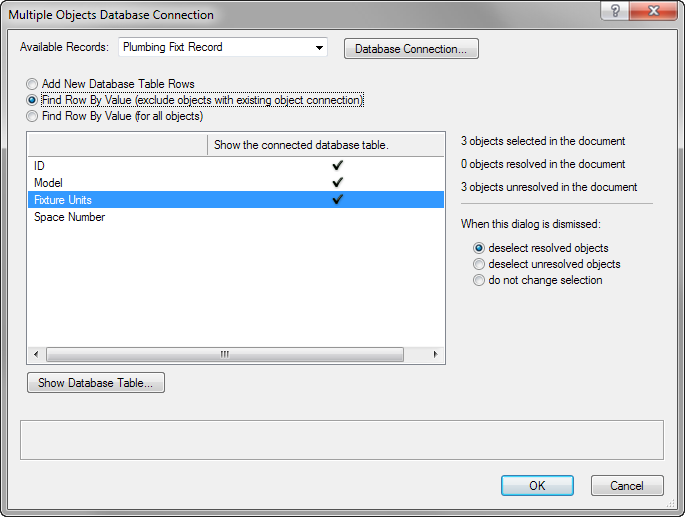
Click to show/hide the parameters.Click to show/hide the parameters.
|
Parameter |
Description |
|
Available Records |
Lists the record formats available for the selected objects (only record formats that are common to the selected objects display) |
|
Database Connection |
Opens the Record Formats Database Connection dialog box, to connect a record format to a database table |
|
Add New Database Table Rows |
Inserts a new row in the database table for each selected object, and associates each row with each object |
|
Find Row by Value (exclude objects with existing object connection) |
Only the format fields connected to a database are listed. Selects a format field, and uses the value from the selected objects that are not already connected to a database, to search the database table for a particular row. (Once the row is found, the Key identifier is used to link the table row to the record fields.) |
|
Find Row by Value (for all objects) |
Only the format fields connected to a database are listed. Selects a format field, and uses the value from the selected objects to search the database table for a particular row. (Once the row is found, the Key identifier is used to link the table row to the record fields.) |
|
Opens the Database Table dialog box, to view the database table associated with the record format and help determine which column to use for the search criteria |
|
|
When this dialog is dismissed |
Determines the selection status of resolved objects, or of unresolved objects that may require further attention to connect them. Select do not change selection to make no change to the number of selected objects. |
Select a Format Field, and then click in the Find by Value column to select the field as a search filter.
On the right, the status of resolved objects indicates how many of the selected objects had data found in the database tables based on this search. When objects are resolved, their record field data is properly connected to the database table.
For each resolved object, the record fields are populated from the database table for the record instance attached to the objects.
Resolved objects are connected to the corresponding rows using the Key identifier, and then each row is associated with the corresponding object.
