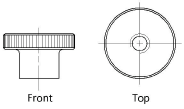Knurled thumb nuts
Knurled thumb nuts
|
Mode |
Tool |
Tool set |
|
Modes for The Symbol Insertion tool |
Knurled Thumb Nut
|
Fasteners |
Multiple knurled thumb nut tools share the same position on the tool set. Click and hold the mouse on the visible tool to open the Pop-out tools list and select the desired tool.
To insert a knurled thumb nut:
Click the tool and mode.
Click to place the object, and click again to set the rotation. The first time you use the tool in a file, a properties dialog box opens. Set the default parameters. The parameters can be edited later from the Object Info palette.
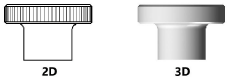
Click to show/hide the parameters.Click to show/hide the parameters.
|
Parameter |
Description |
|
Size |
For knurled thumb nut (ASME inch), specify the size/threads per inch and style. For knurled thumb nut (DIN) specify the size/thread pitch. |
|
View (2D only) |
Select the 2D view
|
|
Show Detail (2D only) |
Indicate whether to display a detailed view of the knurled thumb nut
|
|
Show Center Line (2D only) |
Draws the knurled thumb nut with center line(s) |