 Inserting doors
Inserting doors
|
Mode |
Tool |
Tool set |
Shortcut |
|
Standard Insertion
Offset Insertion
|
Door
|
Building Shell |
Alt+Shift+D (Windows) Option+Shift+D (Mac) |
To insert a door:
Click the tool and the appropriate insertion and alignment modes.
Doors can be inserted into the drawing in the standard way or inserted into the wall with an offset; to use offset insertion, see Offset symbol insertion mode.
Alternatively, if placing a curtain wall door into a curtain wall, select a panel with the Edit Wall tool, and then right-click on the panel and select Insert Door from the context menu. The door is automatically inserted as a curtain wall door.
Do one of the following:
Click Door Style on the Tool bar to select a resource from the Resource Selector.
Individual manufacturer catalog items cannot be selected using the Resource Manager; see Concept: Plug-in object styles and catalog items.
Click Preferences to open the Door Preferences dialog box and specify the tool’s default parameters; see Door settings.
The parameters can be edited later from the Object Info palette.
Click in the drawing area or in a wall to set the insertion point of the door, and click again to set the rotation. The direction of a door inserted in a wall can be changed later by clicking Flip from the Object Info palette or from the context menu.
Several features of the door are described as “interior” or “exterior.” These include trim and wall-wrap parts. These elements are determined based on the internal and external faces of the wall. The left side of the wall (as viewed along the wall direction) is always “exterior,” and the right side is “interior” (see Wall direction). Flipping the door does not flip these elements.
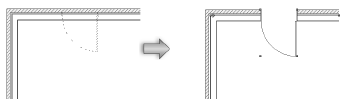
Optionally, create a style resource from an unstyled object (see Custom plug-in object styles with catalog options).


