 Inserting bridles manually
Inserting bridles manually
|
Mode |
Tool |
Tool set |
|
Click Insertion
|
Bridle
|
Rigging |
The Click Insertion mode uses multiple clicks to insert a bridle object. For most bridle types, the first click defines the bridle’s connection point on the object it will support, and subsequent clicks define the leg insertion points. Reversed two leg bridles are inserted differently.
To insert a bridle manually:
Click the tool and insertion mode.
Click the desired bridle type mode.
If you are working in Top/Plan view, enter the Trim Height of the bridle on the Tool bar.
Click Preferences; the Down Leg Preferences dialog box opens.
Select the default option for building the down leg.
Click to show/hide the parameters.Click to show/hide the parameters.
|
Parameter |
Description |
|
Build Down Leg Using |
Select Bridle Part or Hoist as the default component for the down leg |
|
Select a hoist symbol to insert |
When Hoist is selected, click the Resource Selector to select a hoist symbol. If the available chain length is shorter than the required down leg length, bridle parts are added automatically to fill the missing length. |
If inserting a reversed two leg bridle, do the following. If inserting any other bridle type, proceed to step 5.
Click on the rigging object to set the insertion point for Leg 1, and click again to set the insertion point for Leg 2. The available insertion points are highlighted as the mouse moves over them.
Click on the rigging point where the bridle will attach. Valid insertion points are highlighted as the mouse moves over them. The bridle object is inserted in the drawing.
Move the mouse to the object that the bridle will support, and click to set the connection point. Valid connection points are highlighted as the mouse moves over them.
Insert the bridle legs. For each leg, click on the rigging point where the leg will attach. The available insertion points are highlighted as the mouse moves over them.
The bridle object is inserted in the drawing.
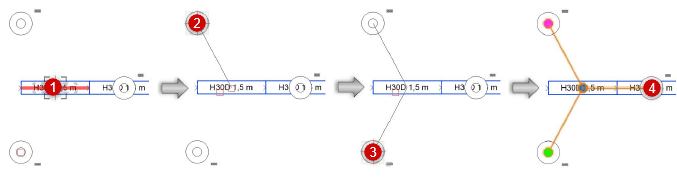
The bridle parameters can be edited later from the Object Info palette; see Bridle properties.
A different type of hoist can be selected for the down leg by clicking Select Symbol on the hoist Object Info palette.
