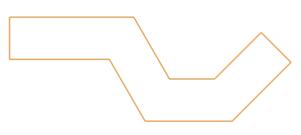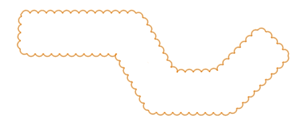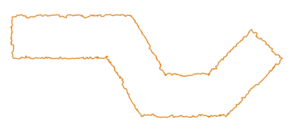Creating a hedgerow
Creating a hedgerow
|
Tool |
Workspace: Tool set |
|
Hedgerow
|
Design Suite: Site Planning Landmark: Softscape |
The Hedgerow tool creates a hedgerow object composed of mixed plants (hedging). Plant information from a hedgerow is based on plant symbol data, and can be included in plant list worksheets.
A hedge composed of a row of a single plant can be created using Hedge mode of the Plant tool (see Adding plants to the design).

|
Mode |
Description |
|
Polyline creation options |
Selects the method for drawing the polyline upon which the object is based; see Creating polylines |
|
Preferences
|
Opens the object properties dialog box to set the default preferences for the hedgerow |
To create a hedgerow object:
In Top/Plan view, click the tool and mode.
Click Preferences to open the object properties dialog box and specify the tool's default parameters. The parameters can be edited later from the Object Info palette.
Click to show/hide the parameters.Click to show/hide the parameters.
|
Parameter |
Description |
|
General |
|
|
Smooth corners |
Rounds the outside corners of the hedgerow |
|
Align |
Controls how the hedgerow object is centered on the defining path |
|
Width |
Specifies the width of the hedgerow |
|
Height |
Specifies the height of the hedgerow |
|
Density by |
Determines how the hedgerow is calculated. Select how the plants are counted, and enter the number of plants per unit. |
|
Information |
|
|
Hedge Length |
Displays the hedgerow length |
|
Total Number of Plants |
Displays the total number of plants used for this hedgerow based on the density value and plant coverage percentage |
|
Graphics |
|
|
Border Style |
Specifies the type of border for the edge of the hedgerow |
|
Standard |
Sets the border to a single line
|
|
Plant Cloud |
Draws the border with a convex or concave cloud shape; specify the cloud billow type and the billow parameters. In addition to selecting the billow size and height, the billow variability sets the variation between the smallest and largest billows.
|
|
Plant Line |
Creates a freehand plant line border; for a rougher plant line border, specify a short segment length with high segment thickness
|
|
Plant 1-7 |
Specifies the species makeup of the hedgerow to calculate plant quantities for planting plan worksheets. From the Resource Selector, select up to seven plant styles to make up the hedgerow. |
|
Percentage |
Select a coverage percentage value for each plant style; the plants cannot combine to exceed 100%. |
|
Remove Plant |
Removes the associated plant. You must have at least one plant in the hedegrow. |
|
Add Plant |
Adds a plant to the hedgerow |
Click the appropriate mode on the Tool bar to draw the polyline shape for the hedgerow object. For more information on the Polyline tool modes, see Creating polylines.
Alternatively, create a closed 2D shape and then select the Create Objects from Shapes command (see Creating objects from shapes). This may provide better results for a curved hedgerow than using one of the polyline modes.
Click to set the hedgerow object's start point.
Click to set the end of the segment and the beginning of the next. Continue drawing segments in this manner until the hedgerow object path is complete.
If the hedgerow was drawn over a site model, it is automatically sent to the site model surface.
If a texture applied to a hedgerow is not rendering properly, try editing the object's path (see Object editing mode) and converting the polyline to a polygon; then select the Simplify Polys command to reduce segmentation.
You can create a worksheet to report species type and coverage percentages in the hedgerow. Preformatted schedules are available (see Creating reports).
Editing hedgerow objects
To reshape the path of a hedgerow, right-click and select Edit Path from the object’s context menu. Alternatively, double-click the hedgerow object. The selected plant styles and other parameters can be edited from the Object Info palette.