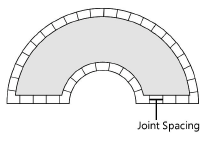Specifying hardscape joint patterns
Specifying hardscape joint patterns
The Vectorworks Architect and Landmark products offer a variety of joint pattern options from the Hardscape Object Settings dialog box (see Creating hardscape objects). Available options depend on which component of the hardscape is selected.
Specifying a hatch, stipple, or tile joint pattern
Hatch, stipple, and tile joint patterns are available for both the main and border hardscape areas.
To specify a hatch, stipple, or tile joint pattern, select the resource type from the Joint Pattern list.
The Choose Fill dialog box opens.
Click Pick a Resource to open the Resource Selector; double-click a resource to activate it.
The selected resource’s name displays beneath the Joint Pattern list.
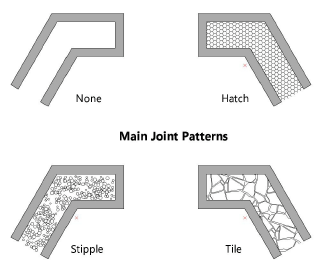
Specifying a flagstone or pavers joint pattern
If Flagstone, Pavers-Grid, or Pavers-Running is selected for the main joint pattern, the Set Joint Pattern Options dialog box opens. Set the parameters.
Click to show/hide the parameters.Click to show/hide the parameters.
|
Parameter |
Description |
|
Pattern Size X |
Specify the pattern size in the X direction |
|
Link button
|
Click to link Pattern Size X/Y to create a symmetrical pattern, or deselect to create an asymmetrical pattern |
|
Pattern Size Y |
If the Link button is not selected, specify the pattern size in the Y direction |
|
Pattern Angle |
Specify the pattern angle |
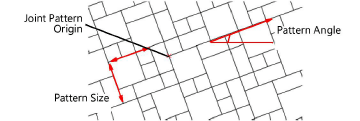
Specifying a radial joint pattern
If Pavers-Radial is selected for the main joint pattern (Boundary Configuration required), the Set Radial Pattern Options dialog box opens. Set the parameters.
Radial pavers can be used with any shape hardscape that has a Boundary Configuration. The hardscape boundary clips the circular pattern to fit.
Click to show/hide the parameters.Click to show/hide the parameters.
|
Parameter |
Description |
|
Course Spacing |
Specify the distance between concentric curves in the radial pattern; the distance between courses essentially defines the length of the pavers |
|
Center Stone Diameter |
Specify the diameter of the center stone |
|
Next Course Joint Offset |
Specify how to determine the offset between subsequent radial courses. Width specifies the arc width offset between joints. The offset is increased by one joint offset width for each course. Angle specifies the joint offset as an angle measured in degrees from the right horizontal. The offset is increased by the offset angle for each course. Shift (%) specifies the joint offset as a percentage of the outside paver width of the previous radial course. |
|
Paver Width |
Specify how to determine the width of each paver. Outside Paver Width specifies the width of each paver along the outside of each course. Inside Paver Width specifies the width of each paver along the inside of each course. Paver Count creates a specified number of pavers on each radial course. |
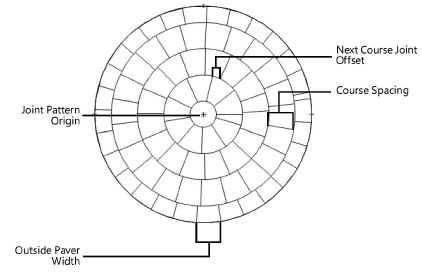
Specifying a curved path joint pattern
If Pavers-Curved Path is selected for the main joint pattern (Pathway Configuration required), the Set Curved Path Pattern Options dialog box opens. Set the parameters.
Click to show/hide the parameters.Click to show/hide the parameters.
|
Parameter |
Description |
|
Paver Width Across Path |
Specify the width of the pavers (measured in the direction perpendicular to the path) |
|
Paver Length Along Path |
Specify the length of the pavers (measured along the direction of the path) |
|
Randomize (%) |
Deselect to make every paver the length specified. Select and specify a percentage to vary the length of the pavers. Individual pavers are given a random length no greater than the length specified and no less than the specified percentage of the maximum length. For instance, if Paver Length Along Path is 4’ and Randomize (%) is selected with a percent of 50, each paver is given a random length between 2’ and 4’. |
|
Next Course Joint Offset |
Specify how to determine the offset between subsequent courses. Width specifies the offset distance between joints. The offset is increased by one joint offset width for each course. Shift (%) specifies the joint offset as a percentage of the maximum paver length specified in Paver Length Along Path. This control specifies the start position; depending on the curves in the path and the Randomize (%) setting, the offset may not remain consistent along the length of the path. |
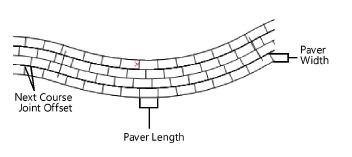
Specifying a spaced joint pattern
If Spaced Joints is selected for the border joint pattern, the Enter Value dialog box opens. Enter the desired joint spacing value.