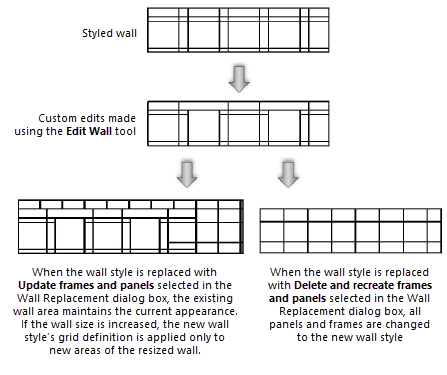Concept: Editing guidelines for curtain wall grids
Concept: Editing guidelines for curtain wall grids
Two simple rules determine how the frame grids of both styled and unstyled curtain walls respond when they are resized:
Any new area of wall is filled with the grid definition. (The grid definition is established in the Wall Preferences dialog box Definition tab, or the Curtain Wall Grid dialog box, or the Edit Wall Style dialog box, depending on how the wall is created; see Curtain wall preferences).
All frames are extended to meet other frames.
Whether the wall is styled or unstyled, the grid definition overrides custom changes whenever there is a conflict. Therefore, changing the wall size may result in unexpected changes to some (but not necessarily all) custom adjustments made using the Edit Wall tool and/or in the Frame Settings or Panel Settings dialog box, including the grid pattern and frame/panel fills, pens, and textures.
For example, if you use the Edit Wall tool to delete a vertical frame between two horizontal frames, it may be added back to the grid if a change in height creates new wall area. Likewise, any edits made to the frame or panel attributes may revert to those set as part of the grid definition in the Frame Settings or Panel Settings dialog boxes.
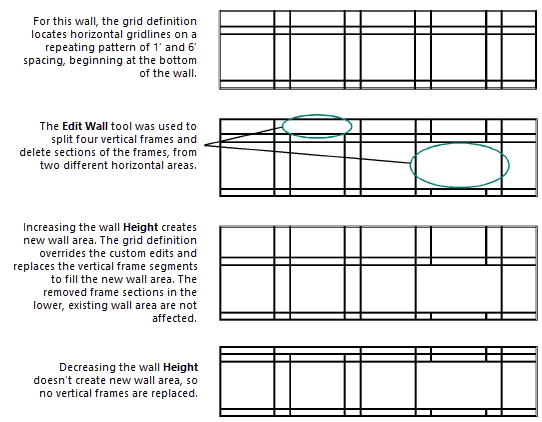
Creating custom curtain wall grid patterns
For maximum flexibility in customizing a curtain wall’s pattern, especially in the early design phases when the wall’s grid pattern, size, and frame/panel attributes may change, you may choose to create an unstyled curtain wall with only an exterior frame, and no vertical or horizontal gridlines. Use the Edit Wall tool and context menu commands as described in Editing curtain wall frames and panels to manually add, position, modify, and subtract the frames to achieve the desired effect. Any frames that extend to an edge frame remain connected to the edge if it moves as the wall is resized, but there is no grid definition to override the custom layout.
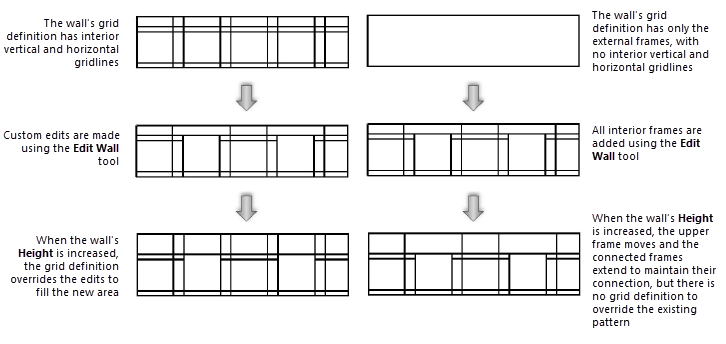
Grid definitions when replacing curtain wall styles
Curtain wall styles are based on the grid definition. Custom edits to the frames and panels in the wall instance cannot be saved as part of a style.
When you replace wall styles from the Object Info palette, there are two options for how to manage the frame and panel settings, including the grid pattern established by the current style and any custom edits. In the Curtain Wall Frames and Panels section of the Wall Replacement dialog box, select Update frames and panels to apply the new style to the selected walls, but keep the walls’ existing frame and panel settings as they are. If the wall is expanded later, the new style’s grid is applied to the new wall area without affecting the existing section. Select Delete and recreate frames and panels to discard the existing frame and panel settings entirely and replace them with the grid pattern defined by the new style. See Replacing wall styles from the Object Info palette.