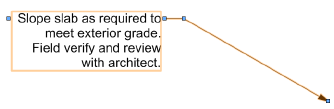Managing database notes
Managing database notes
Database callouts, keynote legends, and general notes all use a Notes Manager dialog box for creating, removing, adding, editing, and updating callout, keynote legend, and general notes text.
To add or edit database notes for callouts, keynote legends, and general notes:
Add the object as described in Inserting callouts or keynotes or Placing general notes and then click Notes Manager from the <Object> dialog box, or click Edit Notes from the Object Info palette of a selected object and then click Notes Manager from the <Edit Object> dialog box.
The Notes Manager dialog box opens.
Click to show/hide the parameters.Click to show/hide the parameters.
|
Parameter |
Description |
|
Active Database |
Displays the currently selected database file; if needed, select a different database from the list of databases used in the file |
|
New |
Creates a new, blank database |
|
Choose |
Selects a different, existing database. A database from a previous version of the Vectorworks program can be specified, but it must be converted to the current version format as prompted. |
|
Save As |
Saves the current database with a new name |
|
Lists the note sections; the associated notes in a selected section are displayed in Notes in Database |
|
|
Add |
Adds a new note section; enter the section name in the Notes Manager dialog box |
|
Remove |
Deletes the currently selected section and its associated notes |
|
Edit |
Renames the currently selected section; enter the new name in the Notes Manager dialog box |
|
Notes in Database |
Lists the notes associated with the current database section |
|
Add |
Opens the Add Note dialog box, for adding a note to the database section |
|
Remove |
Deletes the currently selected note |
|
Edit |
Opens the Edit Note dialog box, for editing the selected note or its description |
|
Note Text |
Displays the note text of the currently selected note; the note text can be edited |
|
Database Filter |
Select a filter to display only items that match the filter criteria, or add to/edit the filter list; see Filtering database entries |
|
Preferences |
Opens the Database Preferences dialog box to set the automatic save options for the database |
To add a section to the database, click Add or Edit in the Sections in Database area, and enter the section name.
To add a note, click Add under Notes in Database, or to edit a note, select it and click Edit.
The Add Note or Edit Note dialog box opens. Specify the section, description, and note text.
Click to show/hide the parameters.Click to show/hide the parameters.
|
Parameter |
Description |
|
Section |
Select the associated section for the note |
|
Description |
By default, contains the first 42 characters of the note text; to change the default, deselect Use the first 42 characters, and enter a different description |
|
Note Text |
Type the new note text |
|
Use the first 42 characters of the note for the description |
If the default description is not desired, deselect this option and enter a new Description |
Click OK to add or edit the note in the specified section and return to the Notes Manager dialog box.
Changes and additions to the notes database are saved automatically according to the preferences specified. Click Preferences to set these preferences.
The Database Preferences dialog box opens.
Click to show/hide the parameters.Click to show/hide the parameters.
|
Parameter |
Description |
|
Automatically saves changes when I |
Select the actions that automatically save database changes. If no actions are specified, you will be prompted frequently about saving the database. |
|
Automatically update all Notes on the drawing when the OK button is clicked |
Automatically updates all the note instances in the drawing when a note is edited in the database; deselect to decide whether to update each time you edit a note. If this option is not selected, you are prompted to update the note instances when the database is changed. The Reconcile Notes command provides a more detailed way to reconcile the notes with the database; see Reconciling database and drawing notes. |
Click OK to return to the Notes Manager dialog box.
The added and edited notes are now available for placement using the Callout tool or General Notes tool.