 The DMX recorder
The DMX recorder
|
Command |
Workspace: Path |
|
DMX Recording |
Design Suite: Entertainment > Showcase Spotlight: Spotlight > Showcase |
The DMX Recording palette can record the incoming DMX stream (a virtual or physical console that is specified in the Showcase preferences). The recorded DMX stream can play back lighting looks and sequences when no controller is connected.
To open the DMX Recording palette:
Select the command.
The DMX Recording palette opens. Because it is a palette, it can remain open when Showcase is active.
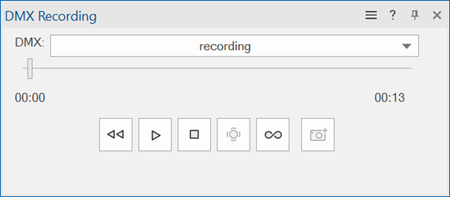
|
Parameter |
Description |
|
DMX |
Displays and manages saved recordings for selection, or selects the <Console>. Do one of the following: Select <Console> to control Showcase from the live DMX data from the network. Select a previous recording to play it in Showcase. Showcase automatically becomes active, and pauses on the first frame of the recording; the DMX file needs to correspond with the lighting devices in the current file for correct playback to occur. Select Manage DMX Recordings to administer saved recordings; see Managing DMX recordings. |
|
Timeline slider |
Scrubs the timeline to the desired location; if you scrub while playing, release the scrubber to play the DMX file from that location. If you scrub while paused, the timeline remains paused after scrubbing. |
|
Rewind
|
Returns the timeline slider to the start point of the DMX file |
|
Play/Pause
|
Toggles between playing and pausing the DMX file. While playing, the previsualization follows the data in the recording. The time stamp indicator updates as the recording proceeds, and the slider moves to match. While paused, the DMX signal input continues, but playback pauses. |
|
Stop
|
Stops previz recording playback, and restores control of the previsualization simulation to the connected console |
|
Record
|
Saves the incoming DMX data from the connected DMX signal. The recording time indicator shows the minutes and seconds recorded. Only the Stop or Record buttons are available; press either one to stop the recording and save the file. Provide a name for the recording. |
|
Loop
|
When the DMX file ends, loops the playback to the beginning to continuously play the file; press again to stop looping |
|
Snapshot
|
Saves the live DMX state to a named, single-frame recording. A snapshot only has a single time position, so the slider, Rewind, Play, and Loop buttons are grayed. Provide a name for the recording. |
Use the DMX Recording palette to record the previz from a connected console, or to view a saved DMX recording.
Managing DMX recordings
|
Command |
Workspace: Path |
|
Manage DMX Recordings |
Design Suite: Entertainment > Showcase Spotlight: Spotlight > Showcase |
You can rename and delete existing recordings; recordings are saved in the Vectorworks file. You can also import a DMX file from Vision or export a DMX recording for use in Vision.
To manage DMX recordings:
Do one of the following:
Select the command.
Select the command from the DMX list in the DMX Recording palette.
The Manage DMX Recordings dialog box opens.
Saved recordings are listed, and the length of the recording displays.
From the dialog box, you can:
Rename a recording by clicking on the name and typing the new name.
Delete selected recordings by pressing the Delete key.
Import a recording into the file. Click Import File to select the .dmx file to import. Provide a name for the imported recording in the Import DMX Recording dialog box.
Export the selected DMX recording to a .dmx file, for use in another application such as the stand-alone version of Vision. Click Export File and specify the file name and location.
![]()





