 Interactive handing of doors and windows
Interactive handing of doors and windows
Door and window handing, or the object's orientation in the wall, can be managed interactively in Top/Plan view, when inserting a door/window with Standard Insertion mode, or later with the Selection tool. Handing indicators make it easy to set the object's orientation and, when editing a door/window, to change its Interior Side setting interactively in the drawing. The object's parameters are automatically updated to reflect the door/window as drawn, for accurate IFC data and reporting. The handing of individual door and window units in a door and window assembly can also be controlled this way, as can the interior side setting of the entire assembly; all door and window units in an assembly are synchronized to the assembly's interior side setting.
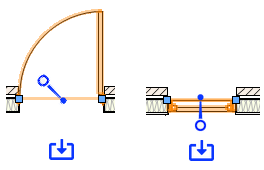
|
Control |
Description |
|
Handing indicator
|
Indicates and changes orientation within the wall when inserting or editing an object; the open end indicates the object's opening direction |
|
Interior side indicator
|
Indicates the interior side of the object and changes the Interior Side setting; for assembly objects, only one interior side indicator is available, and it controls the interior side setting for the assembly and all doors and windows within it |
Because interactive door and window handing is linked to the object's parameters, the handing options may be limited by the object style's by style/instance settings; only parameters set by instance can be changed interactively. The handing options also may be limited by the object's own parameters; for example, although casement and tilt-turn windows have right-left parameters, most windows don't. The position and color of the handing indicator reflects which operations are set by style or by instance, and the interactive movement is limited to permissible changes. The handing indicator doesn't display at all if the selected object doesn't have any handing-related parameters.
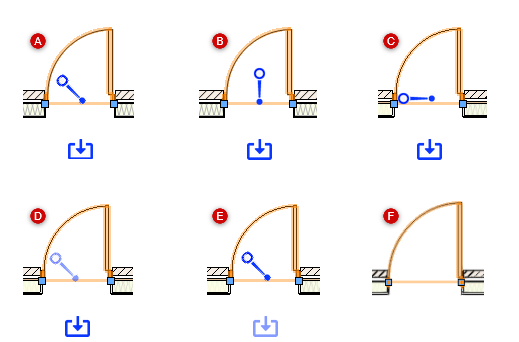
|
A: Handing-related parameters for all directions are set by instance B: Parameters related to left-right settings, such as Hinge Side, are set by style or are unavailable for the plug-in object C: Parameters related to in-out settings, such as Swing Direction, are set by style or are unavailable for the plug-in object D: When all parameters related to left-right settings and in-out settings are set by style, the indicator is translucent E: When the Interior Side parameter is set by style; the arrow indicator is translucent F: The handing indicators don't display when all handing-related parameters are unavailable for the plug-in object |
When editing a door or window with the Selection tool, a hand cursor displays when over the handing indicator. Click and drag the indicator to a new position; the orientation changes, and the related parameters are updated to match.
If the door/window's Interior Side is set by instance, a hand cursor displays when over the interior side arrow icon, and a preview icon displays on the other side of the object. Click the opaque arrow icon to change the Interior Side. The position changes. The other parameters are unchanged, but they are set relative to the other side of the door/window.
The following commands and tools also update the door/window's by instance parameters to match the orientation after the object is flipped:
Flip on the Object Info palette
Flip Horizontal command
Flip Vertical command
Mirror tool
Duplicate Symbol in Wall tool (for plug-in objects and symbols)
Repetitive Unit tool (for doors/windows saved as symbols)


