 Reshaping doors, windows, and assemblies
Reshaping doors, windows, and assemblies
|
Tool |
Tool set |
Shortcut |
|
Selection
Reshape
(Assemblies only) |
Basic |
X
- (hyphen) |
Use the Selection tool in either Top/Plan or a 3D view to manually reshape or move a door, window, or assembly.
For styled objects, only parameters set by instance can be reshaped.
To manually reshape a door, window, or assembly:
Select the object with the Selection tool, with an interactive scaling mode enabled.
Handles indicate which dimensions are set by instance and can be changed. In Top/Plan view, only the width can be changed with the Selection tool.
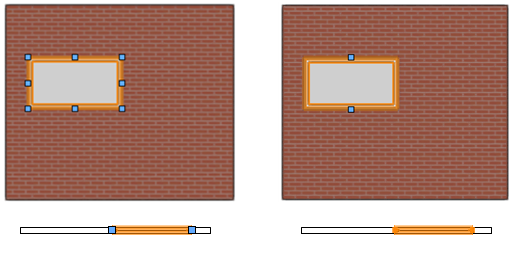
Control points indicate dimensions that are set by instance and can be reshaped. On the left, all dimensions are by instance. On the right, the Width is set by style, so only control points that do not affect the width are available; because only the width can be changed in Top/Plan view, no control points are available in that view.
Place the cursor over the handle to move; when the reshape cursor displays, click the handle. The following modifier keys can be used as needed:
To reshape from center to corner, press and hold Ctrl (Windows) or Cmd (Mac) while reshaping.
To constrain the object to its current proportions, press and hold the Shift key while reshaping.
When completing a reshape that affects the top or bottom of the object, to constrain the bottom of the door to the Z location of 0, or the reshaped window edge to the elevation snapping line, press the Alt key (Windows) or Option key (Mac) while reshaping.
Move the cursor; the new location previews. Click to complete the reshape.
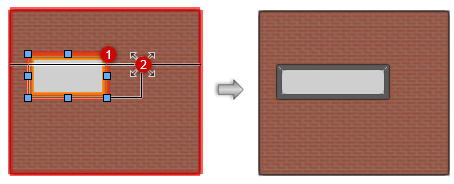
To create a corner or span window, move the handle past the end of the wall path in either a 3D or Top/Plan view, as described in Drawing corner and span windows.
To move a door, window, or assembly:
Select the object with the Selection tool and drag it to the new location. To constrain the movement to the X/Y plane, press and hold the Shift key while dragging.
Reshaping assemblies
While assemblies can be reshaped using the same Selection tool techniques as a door or window, assemblies can be based on closed 2D shapes that can be manipulated using the Reshape tool.
To manually reshape an assembly:
Select the object with the Reshape tool.
The Reshape tool's 2D editing modes are available.
Click and edit vertices to reshape the assembly, as described in 2D reshape modes.
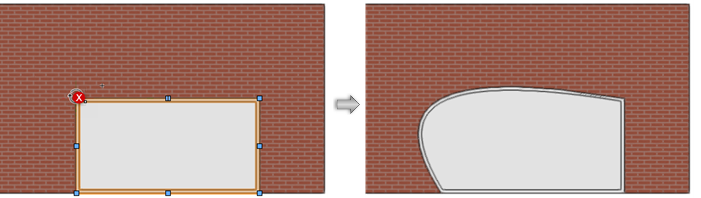
A corner point vertex was converted to a cubic spline point vertex using the Reshape tool's Change Vertex mode


