 Adding 3D plants from Maxon Plant
Adding 3D plants from Maxon Plant
|
Tool |
Tool set |
|
Maxon Plant
|
Visualization |
Plants from Maxon Plant are available when you need beautiful 3D plants in your design. These realistic plants have a low polygon count that does not affect the performance of the drawing. Various plants, levels of detail, and seasonal representations can be selected. Vectorworks Landmark includes a variety of plants by default; other Design Suite products have a limited set of free plants to choose from.
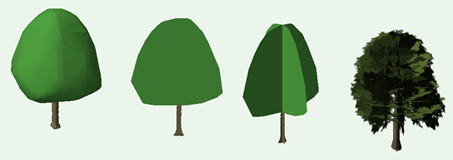
To place a Maxon plant:
Click the tool.
Click Maxon Plant on the Tool bar to select the plant to insert.
The Maxon Asset Catalog dialog box opens.
Click to show/hide the parameters.Click to show/hide the parameters.
|
Parameter |
Description |
|
Name/Description |
Toggle to filter the displayed plants by name or description |
|
View |
Select the thumbnail or list view of the plants |
|
List of available plants |
Available plants display with an image and a mouseover description; a human silhouette displays next to each plant as a scale reference. Enter text in the search box to filter the list. |
|
Set Additional Folder |
Opens a window so you can browse to Laubwerk plants you previously purchased and saved to your local system |
Select a plant to insert; click OK to close the catalog. The currently selected plant displays in Maxon Plant on the Tool bar.
For quick placement, select the Variant and Season from the Tool bar. The global season is specified in the preferences, but can be overridden by selecting a different season.
Click Preferences to open the Maxon Plant Preferences dialog box and specify the default values. The parameters can be edited later from the Object Info palette.
Global parameters can be specified in the preferences or from the Object Info palette.
Click to insert the selected plant into the drawing.
The plant can be sent to the surface of a site model (see Sending objects to the surface).
The parameters can be edited later from the Object Info palette.
Click to show/hide the parameters.Click to show/hide the parameters.
|
Parameter |
Description |
|
Object Properties |
|
|
Select Plant |
Opens the Maxon Asset Catalog, to select a different plant |
|
Botanical Name/Common Name |
Displays the botanical and common names of the selected plant |
|
Variant |
Select a variation and age combination to adjust the look of the selected plant |
|
Use global season setting |
Uses the season specified in the global settings; deselect to override the global setting and select a season |
|
Season |
If overriding the global setting, select a season |
|
Appearance |
|
|
Use global appearance settings |
Uses the appearance specified in the global settings; deselect to override the global setting and select the appearance |
|
2D Representation |
Select the 2D appearance of the plant. None: Displays the plant only in 3D, without a Top/Plan view. Shape: Draws the plant's crown shape in Top/Plan view. |
|
3D Representation |
Select the 3D appearance of the plant;higher levels of detail may result in slower performance. Proxy: Creates a 3D model based on a rough shape of the plant. Symbol: Creates a shape that always faces the viewer, based on a cross-section of the plant. Crossed Symbol: Creates the illusion of object fullness by creating two cross-sections of the plant placed at a 90 degree angle to each other. Detail: Creates a 3D mesh model of the plant, with various levels of detail. |
|
Material Style |
Select the color and textured look of the plant for its simplified (non-detailed) representations. None: Uses a single color for the plant. Color: Uses colors that match the selected plant and season. Texture: Uses textures that match the selected plant and season. |
|
Global Settings |
|
|
Global Settings |
Specify the season and appearance settings for all Maxon plants that have the global options selected |
Setting global Maxon plant parameters
For quick plant placement and adjustment, establish global settings for Maxon plants. This allows you to set the initial appearance of all plants as they're created and to easily and instantly change their appearance when needed. For example, change all existing Maxon plants to their fall appearance instead of summer.
When you are inserting many Maxon plants into the design, set the global 3D Representation to Proxy initially, and then switch to a higher level of detail as the design nears completion.
To specify global Maxon plant settings:
Do one of the following:
Click the tool and click Preferences from the Tool bar. In the Maxon Plant Preferences dialog box, select the Global Settings tab.
From the Object Info palette of a selected Maxon plant, click Maxon Plant Global Settings.
Select the season, 2D/3D representation, and material style for all plants that have a global setting for the season and/or appearance settings.
Select Use global season setting and/or Use global appearance settings for plants that should use the global parameters. When you change the global settings, all plants with the global setting change.
 Using Maxon plants with the Plant tool
Using Maxon plants with the Plant tool
Maxon plants can be selected as the 3D graphic representation of plants inserted with the Plant tool (Landmark required). Plant graphics are set in the plant style; see Replacing plant style graphics.
When Maxon Plant 3D graphics are used with the Plant tool, Settings parameters allow you to specify the plant variation, season, and appearance settings, similarly to inserting a plant with the Maxon Plant tool. However, the 2D representation always comes from the Plant tool, and not from the Maxon settings.
Set or change the global parameters, as described in the previous section. The global 2D representation settings cannot be changed in this way.

