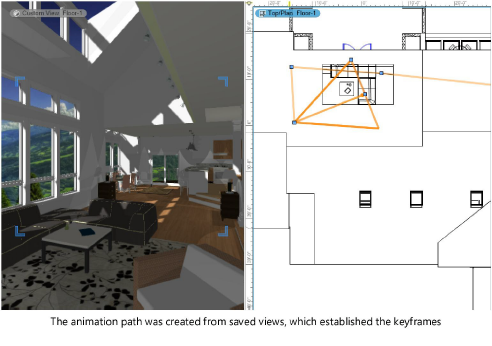
Command |
Path |
Create Walkthrough Path from Saved Views |
Model > Create Animation |
A walkthrough animation can be created by connecting a series of saved views. The camera moves sequentially among the specified views. This command creates a Fly Freely type animation path (see Types of animation path objects).
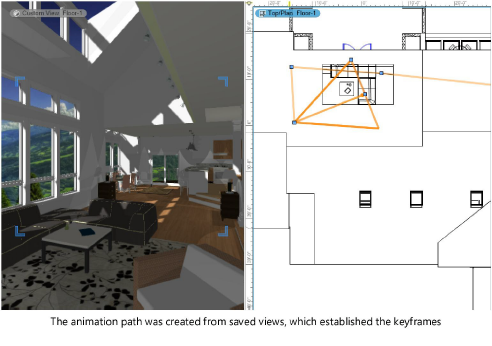
Walkthrough animations can also be created from an existing path object. See Creating a walkthrough animation from a selected path object.
To create an animation from saved views:
1. Create a saved view for each camera view along the path for the animation. See Creating saved views.
The drawing Projection must be set to a perspective view for use in an animation. Use the Walkthrough and/or Flyover tools to change views.
2.Select the command.
The Create Walkthrough Path dialog box opens.
 Click
to show/hide the parameters.
Click
to show/hide the parameters.
A Fly Freely type animation path is created on the active design layer. Keyframes are automatically placed at the corner and apex of every curve, and a triangular shape that indicates the camera view displays at the beginning of the path. See Editing animations to reshape the animation path, fine tune the camera’s views, and adjust the speed along the path.
~~~~~~~~~~~~~~~~~~~~~~~~~