 Placing terminal panels
Placing terminal panels Placing terminal panels
Placing terminal panelsTool |
Tool set |
Term Panel
|
Schematics |
The tool places terminal panels, of the video, audio, optical, or data type, or a DIN Rail terminal panel.
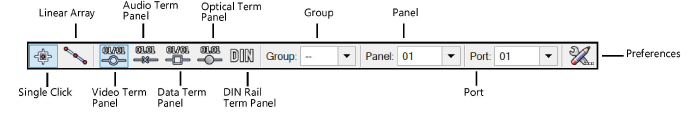
Mode |
Description |
Single Click |
Places a single jack or linked jack at the click location |
Linear Array |
Places an array of jacks or linked jacks along the drawn line |
Video Term Panel |
Inserts a video terminal panel |
Audio Term Panel |
Inserts an audio terminal panel |
Data Term Panel |
Inserts a data terminal panel |
Optical Term Panel |
Inserts an optical terminal panel |
DIN Rail Term Panel |
Inserts a DIN Rail type of terminal panel |
Group |
Assigns the panel to a named group of terminal panels. This extends the name space of large patching systems by adding a group prefix in front of the row/column value. |
Panel/Port |
The panel and port number are set according to the options in the ConnectCAD settings |
Preferences |
Opens the Term Panel Preferences dialog box, for setting default values |
To insert a terminal panel or DIN rail panel:
1. Click the tool, and select the placement mode.
2.From the Tool bar, select the type of terminal panel to place by clicking the mode.
3.Click Preferences to open the Term Panel Preferences dialog box. Specify the default information for the devices to place.
 Click
to show/hide the parameters.
Click
to show/hide the parameters.
4.Specify the Group, Panel, and Port by selecting the values from the lists on the Tool bar. By default, the values from the ConnectCAD settings are applied (see Specifying ConnectCAD settings), but they can be overridden here.
If you continue placing the same terminal panel device, these values automatically increment.
5.Click to place the terminal panel into the drawing. If placing the device into an existing circuit, the device splits the circuit.
● In Single Click mode, click once to place the object.

● In Linear Array mode, click once to start the array; move the cursor to set the distance and direction of the linear array. Press the Shift key to constrain to the horizontal or vertical direction. The preview indicates the spacing and placement of the objects; the floating Data bar shows the Count. Click to place them.
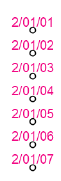
The device can be edited later from the Object Info palette.
 Click
to show/hide the parameters.
Click
to show/hide the parameters.
~~~~~~~~~~~~~~~~~~~~~~~~~