 Creating slab components
Creating slab components Creating slab components
Creating slab componentsTool |
Tool set |
Slab
|
Building Shell |
Slab components define the sections that make up a slab. For example, to indicate that a slab is made up of gypsum board ceiling, wood framing, and a plywood deck, define a component for each of these items to illustrate their location. Slab components can be offset from the edges of the walls (automatically bounded edges) or the edge of the slab (manual edges); each edge can have a unique offset setting, as needed. Components’ appearance can be specified for cross-section views, and they can be textured, creating realistic section views and rendered views, as well as accurate slab supply estimates. If a material resource is used to define a component, the material typically provides the fill, texture, physical attributes, and construction information needed for drawings, renderings, and reports. The area and volume of slab components (minus any holes cut) can be calculated in worksheets; see Worksheet functions).
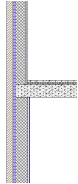
The overall thickness of a slab is equal to the sum of its components. Component fill and pen style are only displayed in section viewports.
The Auto-display detail levels for design layers preference can be used to show or hide slab components based on scale; see Hiding slab components.
Use the Eyedropper tool to copy slab component settings from one slab to another (see Transferring attributes).
To define a slab component:
1. Do one of the following:
● To define a component while a slab or slab style is being created, open the Definition tab of the Slab Preferences dialog box.
● To define or edit slab components for an existing, unstyled slab, select the slab and click Components on the Object Info palette to open the Slab Components dialog box.
For a description of the parameters in the Slab Preferences dialog box or the Slab Components dialog box, see Slab preferences.
2.Below the Components list, click New to create a new component or select a component to edit and click Edit.
The Slab Component Settings dialog box opens. Specify the component thickness, name, and parameters.
 Click
to show/hide the parameters.
Click
to show/hide the parameters.
After you click OK, the slab’s Overall Thickness value changes to be determined by its components. As components are defined, they display in the preview. Click and drag a component in the # column to change its order. Determine which component is the datum component by clicking in the Datum column. Set the datum to the top or bottom of the component.
~~~~~~~~~~~~~~~~~~~~~~~~~