 Stair
settings: Geometry tab
Stair
settings: Geometry tab Stair
settings: Geometry tab
Stair
settings: Geometry tab1. Click the Geometry tab to set both basic and detailed stair geometry based on the configuration selected on the General tab. The geometry parameters automatically influence each other; entering a few desired parameters causes the remaining parameters to adjust accordingly. Not all geometry parameters are available for all stair configurations; only the relevant parameters display.
The diagrams next to each parameter indicate the relevant area of the stair.
 Click
to show/hide the parameters.
Click
to show/hide the parameters.
2.If setting the stair Total Rise by layer elevation instead of by a specific value, the height of the stair can be constrained by layer or story elements at its top and bottom boundaries; the lower floor and upper floor indicate the two stories the stair connects. Adjusting a bounding element causes the height of the stair to automatically change accordingly.
Select By Layer Elevation; the Total Rise by Layer Elevations dialog box opens.
 Click
to show/hide the parameters.
Click
to show/hide the parameters.
3.The Preview contains two preview graphics.
The lower preview graphic displays a detailed section/elevation view of the treads and risers, and indicates the current rise angle.
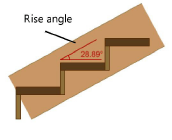
The upper preview graphic displays the Top/Plan view and is interactive.
● Click an upper or lower tread to set the oblique tread parameters for the highlighted treads.
● L- and U-Stairs have clickable red areas at the corner of the landing. Click each area to set corner parameters for the inside and outside corners of the landing. The Stair Landing Corners dialog box opens. For configurations that allow angles other than 90 degrees, enter the desired Length or Radius; the corner style parameters update automatically. For each corner, set the Corner Style to the desired angle, or round the corner by specifying a chamfer or fillet value.
● For Double-U and Triple-L configurations, some parts of the stair may overlap in the Top/Plan preview, making it difficult to select and edit the intended corner parameters. Before clicking the red areas to set corner parameters for these configurations, select whether the preview displays the Upper part of stair or Lower part of stair.
● For fixed angle winder stair configurations, click the stair winder to set the winder parameters. The Winder Parameters dialog box opens. Specify the number of treads for the winder section of the stair, and select whether the winder tread depths should match the tread depths for the straight parts of the stair. If maintaining a constant tread depth is desired, the minimum winder tread depth may need to be adjusted to prevent errors.
The Geometry tab allows values to be locked, which forces other parameters to recalculate while maintaining appropriate calculated values for the stair. Occasionally, an invalid entry is attempted, which generates an error due to other locked values or to minimum/maximum restrictions.
When this occurs, an Error Correction dialog box opens, describing the reason for the error and offering several options to correct the problem. Select one of the options from the list and click OK to return to the stair parameters.
In the event that no successful correction options are available, an alert dialog box opens instead, to notify you of the error and offer several possible options to avoid it.
Situations which can generate an error or alert include:
● The total rise calculation is based on multiplying the number of risers by the riser height, and therefore cannot be edited without changing one of the values. Similarly, the number of risers or riser height cannot be edited when the total rise is locked.
Parameter to be edited |
Locked |
Unlocked |
Resolution |
Total rise |
Riser Height |
Num. of Risers |
Change the riser height or the total rise and number of risers as suggested, or return to previous values |
Total rise |
Num. of Risers |
Riser Height |
Modify the riser height, or the riser height and the number of risers as suggested, or return to previous values |
Total rise |
Riser Height and Num. of Risers |
N/A |
Change the riser height and/or the number of risers as suggested, or return to previous values |
Riser height |
Total rise |
N/A |
Modify the total rise, or the riser height and number of risers as suggested, or return to previous values |
Number of risers |
Total rise |
N/A |
Change the total rise, or the riser height/step length, or the riser height and number of risers as suggested, or return to previous values |
● The total rise of the stair and the stair length (or sweep angle, for circular stairs) impact other values such as tread depth, riser height, and the number of risers. When the length/sweep angle is locked, it may become impossible to obtain valid entries for the other parameters. Since the stair length or sweep angle is a multiple of the tread depth, one cannot be edited when the other is locked.
Parameter to be edited |
Locked |
Resolution |
Total rise |
Length or Sweep Angle |
Change the number of risers and step length, or unlock the length/sweep angle as suggested, or return to previous values |
Tread depth |
Length or Sweep Angle |
Modify the length/sweep angle, and/or change the number of risers and the tread depth as suggested, or return to previous values |
Length or Sweep Angle |
Tread Depth |
Change the tread depth, and/or the number of risers, or change the risers and length/sweep angle as suggested, or return to previous values |
● Restrictions defined in the Min/Max Settings may prevent the parameter change. Options in the Error Correction dialog box may allow the restrictions to be slightly loosened, or even completely disabled, so that the stair can be created (this applies especially during the design phase when experimenting with parameter values).
● Winders may be pushed into the straight sections of the stair if one of the Side values changes drastically, resulting in potential calculation errors at the stair corners. The number and range of winders at the corners, or the corner style at the stair’s inner corners, may require modification.
~~~~~~~~~~~~~~~~~~~~~~~~~