 Inserting windows
Inserting windows Inserting windows
Inserting windowsMode |
Tool |
Tool set |
Shortcut |
Modes for The Symbol Insertion tool |
Window
|
Building Shell |
● Shift+D (Windows) ● Option+Shift+W (Mac) |
To insert a window:
1. Click the tool and appropriate modes.
Alternatively, if placing a curtain wall window into a curtain wall, select a panel with the Edit Curtain Wall tool, and then right-click on the panel and select Insert Window from the context menu. The window is automatically inserted as a curtain wall window.
2.Do one of the following:
● Click Active Def on the Tool bar to select a resource from the Resource Selector.
Individual manufacturer catalog items cannot be selected using the Resource Selector; see Concept: Plug-in object styles and catalog items.
● Click Preferences to open the Window Preferences dialog box and specify the tool’s default parameters.
The parameters can be edited later from the Object Info palette. Additional parameters are available from the Object Info palette itself, as described in Window properties.
3.Click in the drawing area or in a wall (standard wall or curtain wall) to set the insertion point of the window, and click again to set the rotation. When inserting a window into a wall, place the second click on the exterior side of the wall to establish the exterior direction of the window. To change the direction of a window inserted in a wall, click Flip from the Object Info palette.
Several features of the window are described as “interior” or “exterior.” These include trim, shutters, and wall-wrap parts. These elements are determined based on the internal and external faces of the wall, not on the window’s exterior direction. The left side of the wall (as viewed along the wall direction) is always “exterior,” and the right side is “interior” (see Wall direction). Flipping the window does not flip these elements.
If you are inserting a corner window, place the window in a wall that is attached to another wall. Once parameters are set, the window moves to the nearest corner automatically. This represents one half of the corner window assembly.
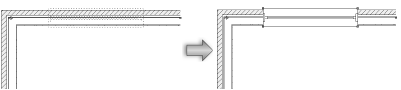
Creating plug-in object styles allows you to create plug-in objects with a combination of parameters that are determined by the manufacturer’s catalog item, by style or by instance. Catalog parameters have a fixed value established by the manufacturer and cannot be edited by the user. Style parameters have a fixed value established by the style; instance parameters can be set independently for each instance of the object in the drawing (see Concept: Plug-in object styles).
 Click
to show/hide the parameters.
Click
to show/hide the parameters.
 Click
to show/hide the parameters.
Click
to show/hide the parameters.
 Click
to show/hide the parameters.
Click
to show/hide the parameters.
3D Visualization options are not enabled for the Opening Sash configuration.
 Click
to show/hide the parameters.
Click
to show/hide the parameters.
 Click
to show/hide the parameters.
Click
to show/hide the parameters.
Corner Window options are not enabled for non-rectangular window shapes or for curtain wall windows.
 Click
to show/hide the parameters.
Click
to show/hide the parameters.
Jamb and Sash options are not enabled for the Opening Sash configuration.
 Click
to show/hide the parameters.
Click
to show/hide the parameters.
Sill options are not enabled for the Opening Sash configuration or for non-rectangular window shapes, or for curtain wall windows.
 Click
to show/hide the parameters.
Click
to show/hide the parameters.
Louver options are not enabled for the Cased Opening and Opening Sash configurations. Fixed Glass is the recommended Sash configuration. To use louvers in a corner window, select Mitered Sash or Corner Post for the Corner Condition.
 Click
to show/hide the parameters.
Click
to show/hide the parameters.
Transom options are not enabled for the Opening Sash configuration or for non-rectangular window shapes, or for curtain wall windows.
 Click
to show/hide the parameters.
Click
to show/hide the parameters.
Trim options are not enabled for the Opening Sash configuration or for curtain wall windows.
 Click
to show/hide the parameters.
Click
to show/hide the parameters.
Lintel options are not enabled for the Opening Sash configuration or for non-rectangular window shapes, or for curtain wall windows.
 Click
to show/hide the parameters.
Click
to show/hide the parameters.
Muntin options are not enabled for the Opening Sash configuration or for non-rectangular window shapes.
 Click
to show/hide the parameters.
Click
to show/hide the parameters.
Interior Shutter options are not enabled for the Opening Sash configuration or for non-rectangular window shapes, or for curtain wall windows.
 Click
to show/hide the parameters.
Click
to show/hide the parameters.
Exterior Shutter options are not enabled for the Opening Sash configuration or for non-rectangular window shapes, or for curtain wall windows.
 Click
to show/hide the parameters.
Click
to show/hide the parameters.
Centerline Marker options are not enabled for curtain wall windows.
 Click
to show/hide the parameters.
Click
to show/hide the parameters.
Interior Wall Detail options are not enabled for non-rectangular window shapes or for curtain wall windows.
 Click
to show/hide the parameters.
Click
to show/hide the parameters.
Exterior Wall Detail options are not enabled for non-rectangular window shapes or for curtain wall windows.
 Click
to show/hide the parameters.
Click
to show/hide the parameters.
The visibility of the overall 3D window is controlled by the Class setting from the Object Info palette; part settings are controlled from the Window Settings dialog box.
 Click
to show/hide the parameters.
Click
to show/hide the parameters.
 Window settings:
Energos pane
Window settings:
Energos paneWindows play a critical role in energy analysis calculations. Energy is lost through the window glass, but energy is also gained by solar radiation through the window glass. Accurately determining the R-Value/U-Value and the shading factor is essential for the overall energy analysis.
Vectorworks Architect is required to conduct an energy analysis; however, energy-related parameters can be specified here for informational purposes.
 Click
to show/hide the parameters.
Click
to show/hide the parameters.
Certain data fields represent calculated values and cannot be edited; as a result, the Field Name and Field Value are grayed for those data fields.
 Click
to show/hide the parameters.
Click
to show/hide the parameters.
~~~~~~~~~~~~~~~~~~~~~~~~~