 Aligning hardscapes or modifiers with existing geometry
Aligning hardscapes or modifiers with existing geometry
Both the Aligned mode of the Site Modifiers tool and the ability to create an aligned hardscape configuration offer a flexible method of aligning hardscapes or site modifiers with the edges of adjacent objects. This type of hardscape or modifier automatically adjusts itself to align its edges vertically with the collinear edges of adjacent roadways, other hardscapes, massing models, extrudes, 3D polygons, landscape areas, walls, and other site modifiers in either the planar pad or pad with retaining edge configurations. In addition, this type of hardscape object or modifier can have specific elevation modifications to its surface.
Enable Snap to Object in the Snapping set on the Status bar while drawing aligned modifiers.
Aligned hardscape
Draw the hardscape in Aligned Configuration mode. See Creating hardscapes for drawing the hardscape. Draw the hardscape by tracing along the edges of valid objects that the hardscape should align to; alternatively, the hardscape can be drawn first and either transformed (moved or reshaped) or converted into a hardscape aligned with adjacent objects later. The resulting hardscape’s edges are vertically aligned with elevations along the edge where the objects meet.
Another way of creating an aligned hardscape is to create a boundary hardscape with a 3D Type of None, and then convert it to an Aligned Configuration. The hardscape edges align to the edges of adjacent valid objects. An alert dialog box warns you if existing vertices will change in elevation.
Aligned modifier
You can create an aligned site modifier with the Aligned mode of the Site Modifiers tool; see Creating an aligned site modifier.
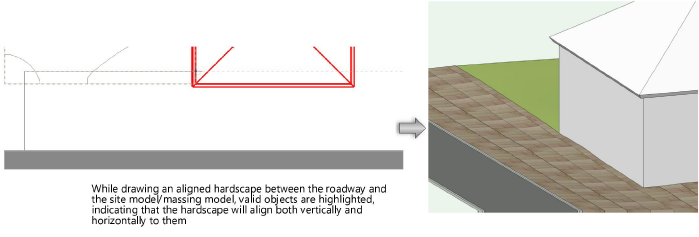
The hardscape or modifier aligns with specific portions of valid objects. The hardscape’s Datum, set in the Hardscape Main Area Components dialog box, controls where the alignment will occur along the hardscape’s edge.
|
Adjacent object type |
Alignment |
|
Roadway |
The top of the curb (if Curb Width or Curb Height is 0, this means the roadway’s uppermost surface at its edge) |
|
Hardscape |
The edge, or if there is a slab, the datum (including the Top of Component or Bottom of Component value) found in the Edit Slab Style or Slab Components dialog boxes. When aligning to an existing aligned hardscape, the new hardscape aligns to the existing one. |
|
Massing model |
The top of the lowermost slab or the bottom of the building if slab thickness is 0 |
|
Extrude |
The top of the extrude |
|
3D polygon |
The edge (or the bottom edge if the polygon is perfectly vertical) |
|
Landscape area |
The edge of the landscape area |
|
Wall |
The bottom bound of the wall |
|
Planar pad site modifier |
The edge of the pad |
|
Pad with retaining edge modifier |
The edge of the pad (the bottom of the wall) |
Aligned hardscapes and modifiers remain associated with adjacent objects as long as they overlap. Changes to an adjacent object, or a situation where an adjacent object is moved or deleted, affect the aligned slab and it becomes out of date. In the Object Info palette, the Realign button turns red. Click Realign from the Object Info palette to reset the affected vertex elevations. A hardscape or modifier can also remain out of date if this suits the needs of the design.
The Align with Objects on parameter in the Object Info palette controls the interaction of the hardscape or modifier with adjacent objects. When set to All Layers, even if an adjacent object is hidden, the hardscape or modifier aligns to it and is not considered out of date.
