 Editing structural members
Editing structural members
Structural members can be reshaped and rotated using the Reshape tool, Selection tool, and Rotate tool, and parameters can be edited directly in the Object Info palette or from the Structural Member Settings dialog box.
Reshaping structural members
Use the Reshape tool to reshape a structural member inserted using any mode; see Reshaping NURBS curves with Transform mode.
For linear insertion-type structural members, you gain additional control by using the Selection tool, which allows you to press the Tab key to access the Data bar and change the Span, Angle, Pitch, Length, and/or Height. These parameters are interdependent, so that editing one typically changes one or more of the others. They can also be edited in the Object Info palette. To constrain linear insertion objects to the current 3D path angle, press and hold the Shift key while dragging the start and end points with the Selection tool.
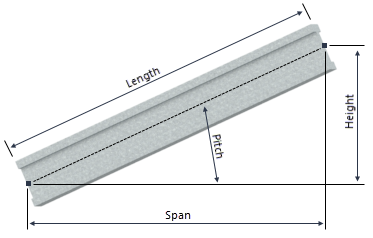
Use the Rotate tool to rotate the path of the object without changing the Height, Span, Pitch, or Length.
Structural members that are associated using Auto Join Members mode move and change length as necessary to maintain the association. However, if the structural member is moved so that associations are no longer reasonable, the association is broken, and the start or end conditions of the member change to custom.
Structural member properties
Most, but not all, parameters can be edited from both the Structural Member Settings dialog box and the Object Info palette. See Structural member settings for parameters available in the dialog box. Only the parameters that are different are described here.
Click to show/hide the parameters.Click to show/hide the parameters.
|
Parameter |
Description |
|
Style |
Replace, remove, or edit the current style, or create a new plug-in object style for this object; see Changing plug-in object styles from the Object Info palette. Editing a style changes all instances in the file that use that style. |
|
Hide style parameters |
Hides the parameters that are set by style; these cannot be edited from the dialog box or Object Info palette |
|
Span/Pitch/Length |
These parameters, along with Height, are interdependent, so that editing one typically changes one or more of the others |
|
Settings |
Opens the Structural Member Settings dialog box to edit parameters; see Structural member settings |
