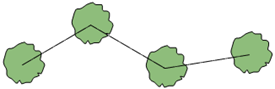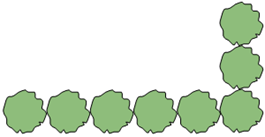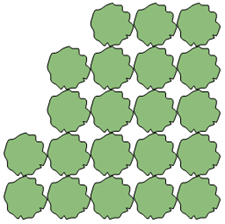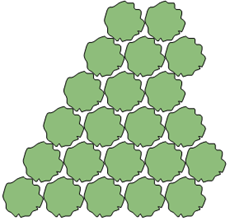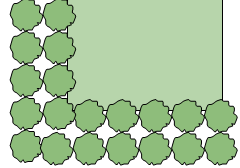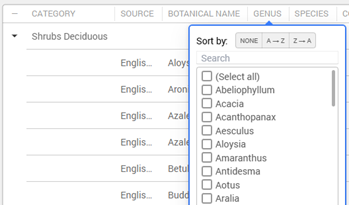Adding plants to the design
Adding plants to the design
|
Tool |
Workspace: Tool set |
|
Plant
|
Design Suite: Site Planning Landmark: Softscape |
Unlike some plug-in objects that allow placement of unstyled instances, every plant object in the drawing is based on a plant style selected from the Tool bar or the Plant Style Manager. However, individual parameters can be set by style or by instance.
Depending on your needs and the project phase, use Data selection mode to select a plant style based on plant botanical data and species from Vectorworks default content, or use Geometry and Library selection mode to select a plant style based on 2D/3D geometry or a custom plant style from the user or workgroup library. See Concept: Plant styles for more information about different approaches to selecting a plant style.
In addition to the appearance and parameters defined for plants, the Plant tool can place plants in several configurations, from single plants to arrays of plants. When setting parameters after placement, an array of plants is considered to be a single plant object in the Object Info palette. Plants can also be created by drawing a polyline and then selecting the Create Objects from Shapes command (see Creating objects from shapes).
When a plant is placed over a site model, it's automatically sent to the site model surface, as long as the plants and site model are in the same file (they cannot be referenced).
See Concept: Plant styles for a discussion of the relationship between plant styles and the settings for an individual plant instance.
|
Mode |
Description |
|
Standard Insertion
|
Inserts a plant according to the selected placement mode |
|
Pick Up
|
Picks up the style and parameter settings of the selected plant, for placement with Standard Insertion or Convert mode |
|
Convert
|
Uses the active plant style to convert a polyline, polygon, rectangle, circle, or arc into a plant object |
|
Data
|
Provides access to the Plant Data selector, to locate and add Vectorworks default plants by botanical category and species |
|
Geometry and Library
|
Provides access to the Plant Style Resource Selector, to locate and add plants based either on 2D or 3D geometry (for a conceptual plan when a species isn't yet known) or on custom user or workgroup plant style libraries. |
|
Plant Data (Data mode) |
Opens the Vectorworks plant data list, with thousands of plant species sorted by botanical categories. Use the disclosure arrows and search the list from the Tool bar, or click Browse Plant Data to open the Plant Content Data dialog box for a more detailed search as described in Selecting plants by data, below. |
|
Plant Style (Geometry and Library mode) |
Opens the Resource Selector to select a plant style for placement; both Vectorworks default 2D/3D geometry for conceptual plant styles and any custom user and workgroup libraries are available. Double-click a resource to activate it. |
|
Single Plant Placement
|
Places a single specified plant at each mouse click
|
|
Poly-Vertex Placement
|
Places plants at each clicked polyline vertex; Bezier Vertex and Cubic Vertex submodes only place a plant at the start and end of the polyline, and therefore are not recommended for use with this mode
|
|
Poly-Edge Spaced
|
Places plants along the drawn polyline at the Spacing distance specified in the style or preferences
|
|
Rectangular Array
|
Fills the drawn polyline with plants in a rectangular array at the Spacing distance specified in the style or preferences
|
|
Triangular Array
|
Fills the drawn polyline with plants in a triangular array at the Spacing distance specified in the style or preferences
|
|
Hedge
|
Enables hedge creation for the Poly-Edge Spaced, Rectangular Array, and Triangular Array placement modes. When toggled on, creates rows of hedges along the drawn polyline; the number of hedge rows is set in the Preferences. The Hedgerow tool creates a hedgerow composed of mixed plants (see Creating a hedgerow).
|
|
Polyline creation options |
For Poly-Vertex Placement, Poly-Edge Spaced, Rectangular Array, and Triangular Array modes, selects the method for drawing the object's path polyline; see Creating polylines |
|
Preferences
|
Opens the Plant Preferences dialog box; see Plant settings |
To place plants on the drawing:
Click the tool and selection mode.
To select a Vectorworks default plant based on its species, use Data mode. To select a plant based on either its graphics or a plant style in a custom library, use Geometry and Library mode.
Depending on the selection mode, do one of the following:
For Data mode, click Plant Data on the Tool bar to select a plant based on its species and botanical data. Use the disclosure arrows and search the list from the Tool bar, or click Browse Plant Data to open the Plant Content Data dialog box. See Selecting plants by data, below, to use the Plant Content Data dialog box.
For Geometry and Library mode, click Plant Style on the Tool bar to select a resource from the Resource Selector. In the Resource Selector, both Vectorworks default 2D/3D geometry for conceptual plant styles and any custom user and workgroup libraries are available. Double-click a resource to select it.
Alternatively, to use a plant style that's already in the file, in the Plant Style Manager, click the Menu icon  beside the plant style to use, and select Place This Plant Style. The Plant tool is activated, with the selected plant style ready for placement. Click the needed placement modes.
beside the plant style to use, and select Place This Plant Style. The Plant tool is activated, with the selected plant style ready for placement. Click the needed placement modes.
Select the placement modes.
Click Preferences to open the Plant Preferences dialog box and specify the default values of instance parameters, if needed.
The parameters can be edited later from the Object Info palette.
Place the plants using one of the following methods:
In Standard Insertion mode, depending on the placement method selected, either click in the drawing to place a single plant, click to set vertices, or draw a polyline. As the Plant tool is clicked in the drawing, a preview of the plant spread is displayed to help with plant placement.
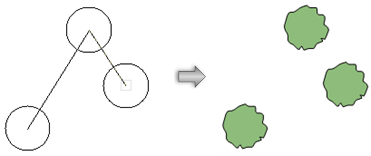
In Convert mode, valid objects are highlighted as the cursor moves over them. Click on a valid object to place the plant. According to the placement settings, the plant follows the path of, or fills, the object.
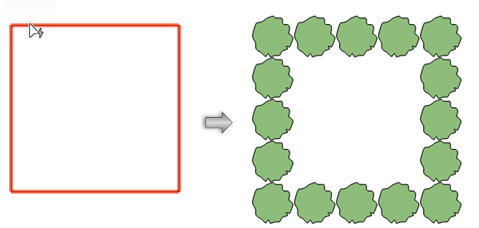
The plant style is added to the current file's resource library when it is placed in the drawing. It can be accessed from the Resource Manager and Resource Selector, and can be edited like any other plant style. See Editing plant styles.
Plant instances can be edited from the Object Info palette later.
Selecting plants by data
When using the Plant tool's Data selection mode, you can use and search the list from the Tool bar, but for a more detailed search of default plant data, organized by categories, click Browse Plant Data to open the Plant Content Data dialog box.
To find plants in the Plant Content Data dialog box:
Click the Plant tool and Data selection mode.
Click in Plant Data to expand the list, and then click Browse Plant Data.
The Plant Content Data dialog box opens.
Click to show/hide the parameters.Click to show/hide the parameters.
|
Parameter |
Description |
|
Backward and forward
|
Navigates to the previous or next page |
|
Reload
|
Restores the plant list to the unsorted, unfiltered state |
|
Column Settings |
Lists the plant parameters that are columns in the plant list; enter text in the search box to filter the list. Columns with a check mark display in the list. To change the order of the displayed columns, click the column header above the plant styles list and drag it right or left to the desired location; a blue line to the left of the column being moved previews its location. |
|
Plant list |
Lists all the plant species in Vectorworks default content, grouped by botanical category. Click the disclosure arrow beside a category to display all the plants in the category. |
|
Column filter |
Click a column header to open a sorting and filtering popover to facilitate selection. To sort items within the categories, select a sorting option; if the list is sorted by a column, an arrow displays in the column header. To filter the plant list, place a check mark beside the parameter values to include; enter text in the search box to filter the list.
|
Search, sort and filter as needed, and then click a plant to select it.
Click OK.
The dialog box closes, and the selected plant is loaded for placement with the Plant tool.
Click in the drawing area to place the plant.