 Concept: Plant styles
Concept: Plant styles
Difficulty level: Beginner
Every plant instance inserted into a drawing is based on a plant style, which includes the 2D and 3D plant appearance and the parameters and botanical data for a specific type of plant. Like other plug-in object styles, plant styles can have some parameters locked by the style, and others that can be edited separately for each instance, as described in Concept: Plug-in object styles.
A plant style prescribes the 2D and 3D appearance, parameters, and botanical data for a specific type of plant. Along with detailed, species-specific plant styles suitable for detailed drawings, you can use concept plant styles, which help convey a general planting design appearance but provide very little data during early design phases. Use one of the many plant styles that come with Vectorworks, or create your own. When plant styles are defined, some parameters can be locked by the style. Other parameters can be changed for each individual instance in the drawing. Plant styles are viewed and managed from the Plant Style Manager or the Resource Manager.
A plant object or plant instance refers to a specific plant that is inserted in a drawing with the Plant tool. Every plant object must be based on a plant style, but like many objects in Vectorworks, the instance parameters of individual plants can be changed by editing plant settings from the Object Info palette or Plant Settings dialog box to allow for realistic variation among individual plants based on the same plant style. Each individual plant object can be edited to customize the parameters that aren't defined by the style. It is also easy to replace the plant style used by a plant instance, as the design progresses from a concept to final drawings.
When working with plant styles, you can use Vectorworks default content, and from there, you can also build a custom library of plant styles that you know work well for your projects, with growth habit, sustainability, irrigation, price, and other information about how each plant grows in your region.
Whether based on Vectorworks default content or custom libraries, you select the plant styles to use with the Plant tool, as described in Adding plants to the design.
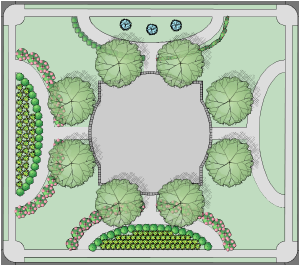
Vectorworks default plant content
The Vectorworks plant library includes thousands of plant styles ready for use in your drawing. The plant content can be accessed in one of two ways: by the botanical category and species if you know exactly which plants you want to use in a project, or by 2D/3D geometry and color if you're at a conceptual stage and the graphical presentation is more important. Plant styles that are selected by geometry at an early phase can easily be replaced by specific species later in the project.
If you have plant data or geometry to import, you should create custom plant styles in a user or workgroup library using one of the methods below, rather than attempt to add it to the Vectorworks default plant data.
Custom plant libraries
Vectorworks recommends you build a custom library of plant styles suited for your geography and climate; the library can contain both concept plant styles that contain little more information than graphics, height, and spread, and species-specific information with a full data set suitable for detail drawings. This is a highly effective and efficient way of working across multiple projects. There are multiple ways to create custom plant styles:
If you have external plant lists with data to convert to plant styles, see Creating plant styles from a list to batch create multiple plant styles by mapping imported plant data from your records.
If you want to create a new plant style that's closely based on an existing style that's already in the file, in the Plant Style Manager, click the Menu icon  beside the plant style to copy, and select Duplicate Plant Style. Edit the style in the Plant Style Manager. Alternatively, from the Resource Manager, right-click on a plant style, and select Duplicate and then Edit Style from the context menu.
beside the plant style to copy, and select Duplicate Plant Style. Edit the style in the Plant Style Manager. Alternatively, from the Resource Manager, right-click on a plant style, and select Duplicate and then Edit Style from the context menu.
If you have specific 2D or 3D geometry you want to convert to a new plant style, see Creating a plant style from a selection.
If you want to copy plant data from a Vectorworks partner nursery into an existing plant style, see Copying external plant data.
The plant catalog served to collect plant data in previous versions. If you want to create a plant style from data in the plant catalog, see Creating plant styles from the plant catalog.
Save custom plant styles and build a user or workgroup library as described in Creating custom resource libraries. Custom libraries are accessible from the Resource Manager and Resource Selector. They can be shared with other files and other users as described in Exporting resources.
You can edit an existing plant style by copying botanical data from an external source or by manually entering parameters and graphics in the Plant Style Manager or the Edit Plant Style dialog box. Data for the plant styles can also optionally come from legacy plant data used in previous versions, such as the internal Vectorworks plant catalogs or the plant database.
