 Creating detail viewports
Creating detail viewports Creating detail viewports
Creating detail viewportsCommand |
Path |
Create Detail Viewport |
● View ● Context menu |
The Create Detail Viewport command creates a cropped sheet layer viewport that shows a detail view of any part of a drawing. A detail viewport can be created from a design layer, another sheet layer viewport, or a section viewport.
The viewport and its associated detail callout are linked, for easy navigation between layers. If the detail callout is moved or reshaped, the detail viewport updates accordingly. The detail callout marker can also be set to automatically update if the detail viewport is renumbered or moved to another layer.
To create a detail viewport:
1. Create either a detail callout (see Creating detail callouts) or a simple crop object (such as a circle or rectangle) on a design layer, on a sheet layer viewport, or inside a viewport annotation group.
2.Select the detail callout or crop object and then select the command.
Alternatively, right-click the detail callout and select the command from the context menu, or click Create Detail Viewport from the Object Info palette.
The Create Detail Viewport dialog box opens. Different options are available, depending on where the detail callout or crop object is located (design layer, viewport, or section viewport).
 Click
to show/hide the parameters.
Click
to show/hide the parameters.
The specified sheet layer is activated, and the detail viewport is placed in the center of the sheet. If used, the original crop object is converted into a detail callout object.
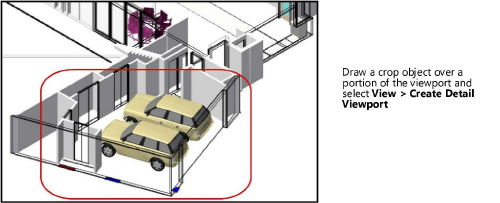
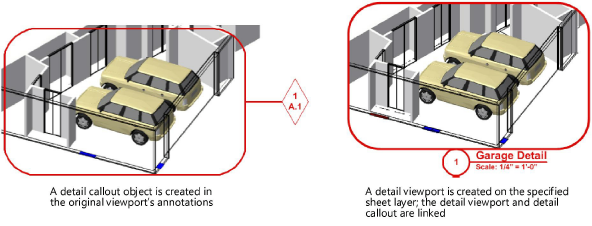
3.You can create additional instances of the callout on other design layers or in the annotations of other viewports, if needed. See Detail callout instances.
4.To delete a detail viewport and its associated callouts, delete the viewport.
|
Click here for a video tip about this topic (internet access required). |
~~~~~~~~~~~~~~~~~~~~~~~~~